Aren’t there times when you where you are itching to post a scatching status posting about something or someone? But you can’t do it, because you don’t want any persons involved to read your posting.
Luckily Facebook has a function not many people know about that lets you do just that: Post something and then tell what people should not be allowed to read neither the posting itself, or any likes or comments either.
This is how you do it:
Write your posting:
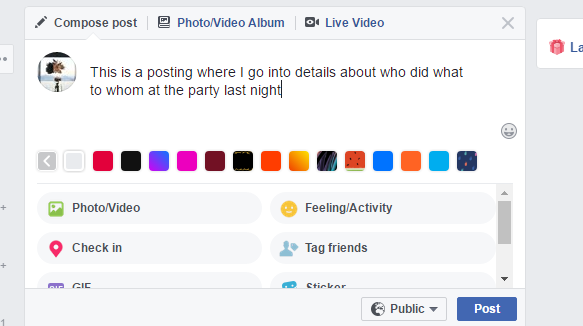
To the left of the Post button you have a pulldown menu:
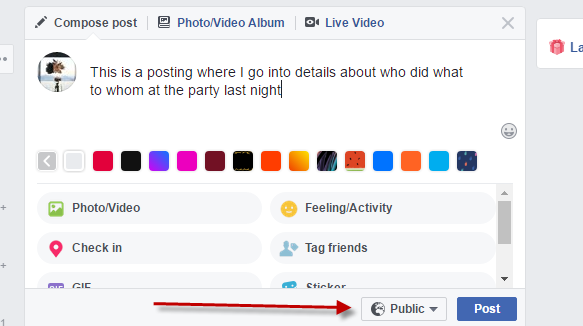
Click on this button:
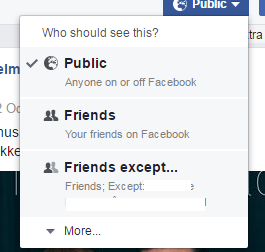
Go to Friends except… and click on it. This screen pops up (I have anonymized people in my list, but you will see your friends’ profile photos, names and workplace):
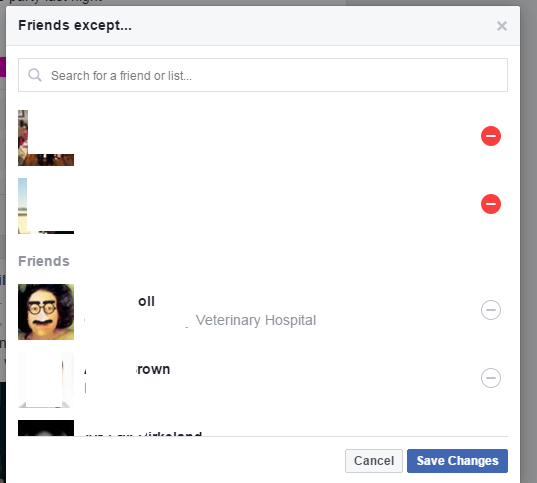
In the top of my list I have the two last persons I blocked from seeing a posting. You can see that they are active, because of the red circle behind their names. If I do want them to see this posting, I simply click on the red icon, so that it becomes white:
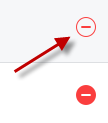
Now the person in the top of the list will not be included in this exception list.
To choose a person that should not see this new posting, you simply search for their name in the search field:
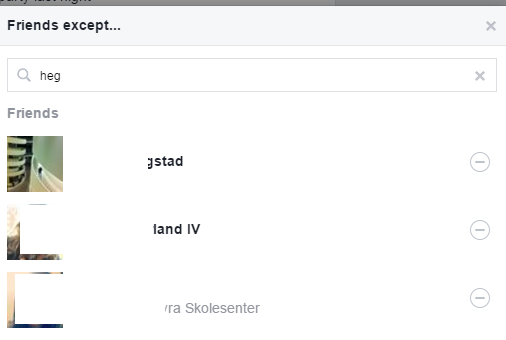
Type as many letters as needed in the search field until you see the name of the person listed. Then simply click on the circle to the right of their name:

After clicking on it, it will turn red:

If there are other people you want to hide this posting from, simply search for them as well and click on the circle icon behind their names.
When you have found all the names you simply click on the button Save Changes.
However, it can be a good idea to review the list of people you want to block. To do so, click on the little x to the right inside the search field:

Now you can see the list of all the people you have blocked for this posting:
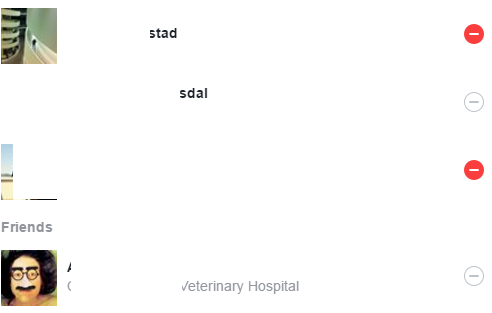
As you can see I have two people whom I want to block from seeing this posting. The person I removed from the block list is still listed among the others that I’ve chosen, but as we can see the icon behind the name is white, which means he won’t be blocked.
Click Save Changes. You will now return to this screen:
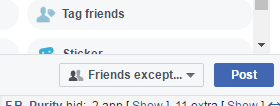
As you can see on the pulldown button, this posting will now be shown to all friends, except the ones you just chose. You can even see the names of people it should be hidden for it you click on the pulldown arrow in the button:
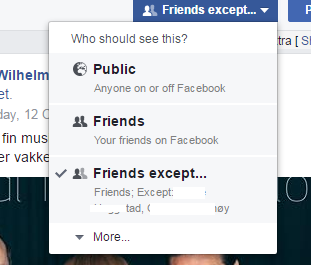
If you change this to Public or Friends, the people you just picked will still see the posting, like everybody else. You choice has to stay on Friends except…
However, the next time you choose Friends except…, all the people you just added to this list will still be listed here. So if you want any of them to see the posting the next time you choose Friends except…, you have to actively remove them from the list.
So that’s how you hide a posting from selected individuals. Neat, eh?