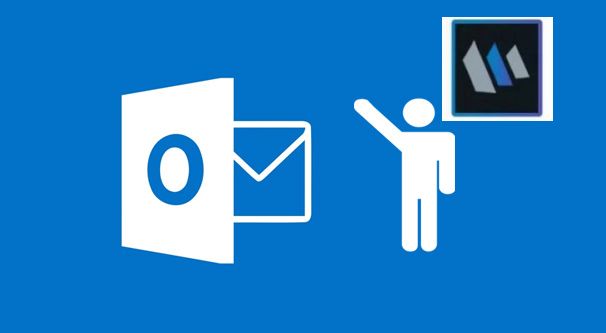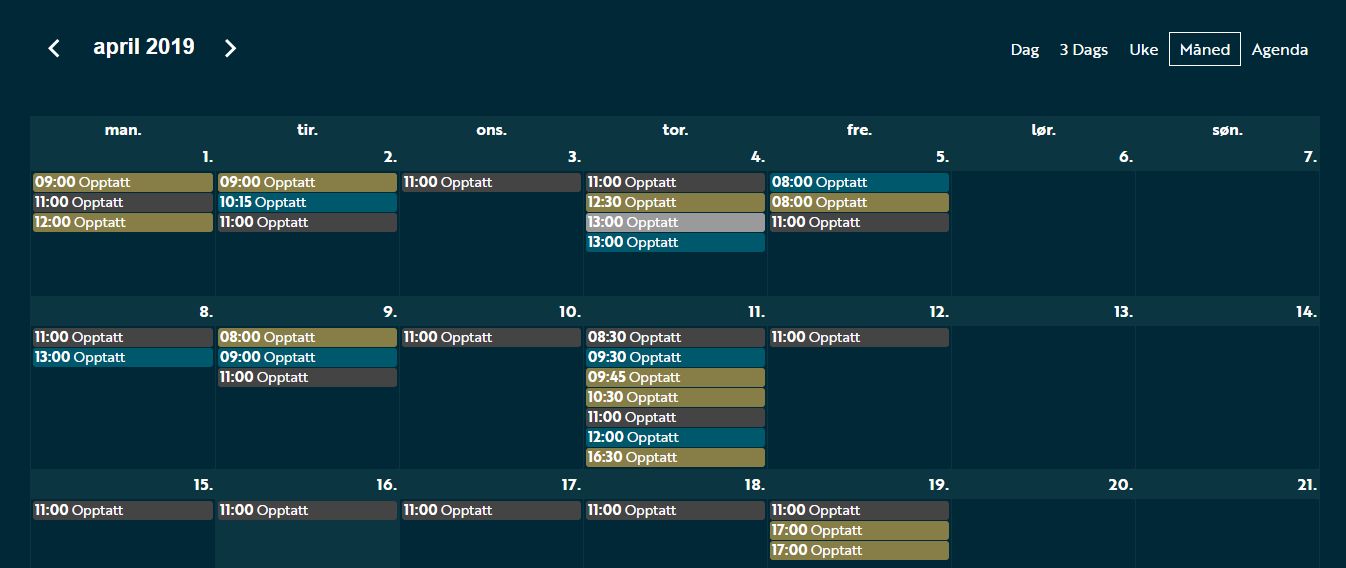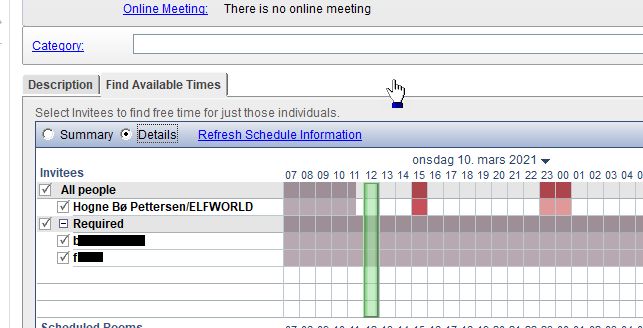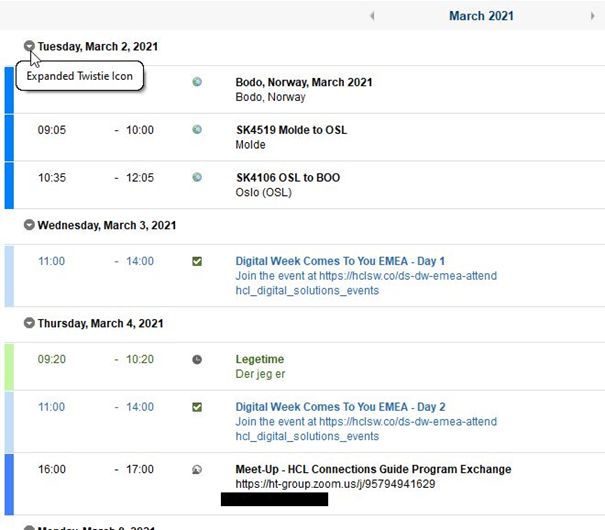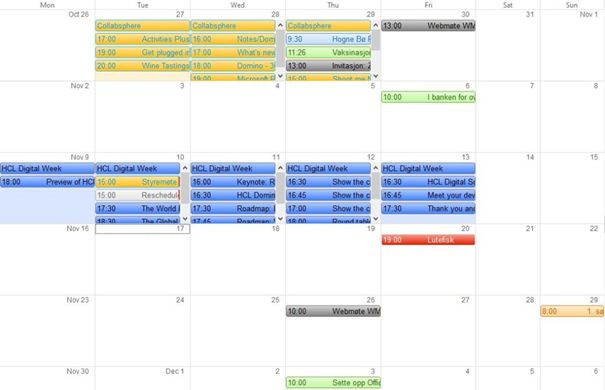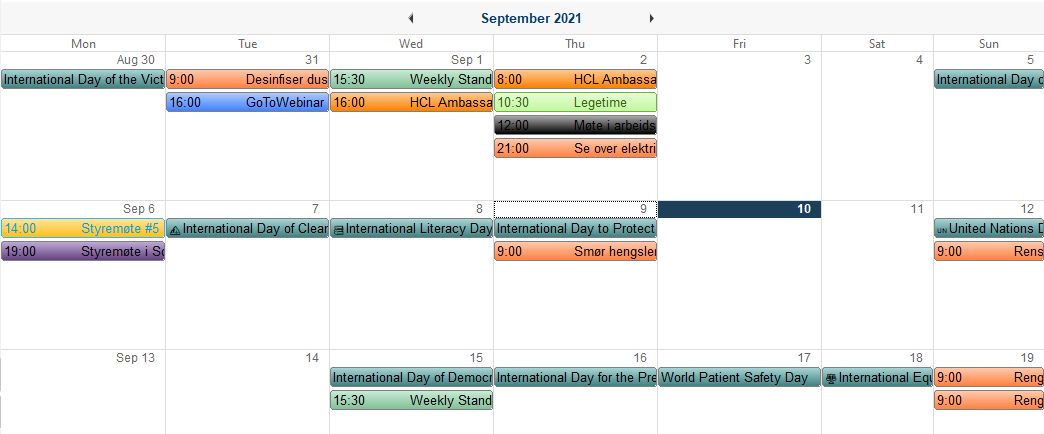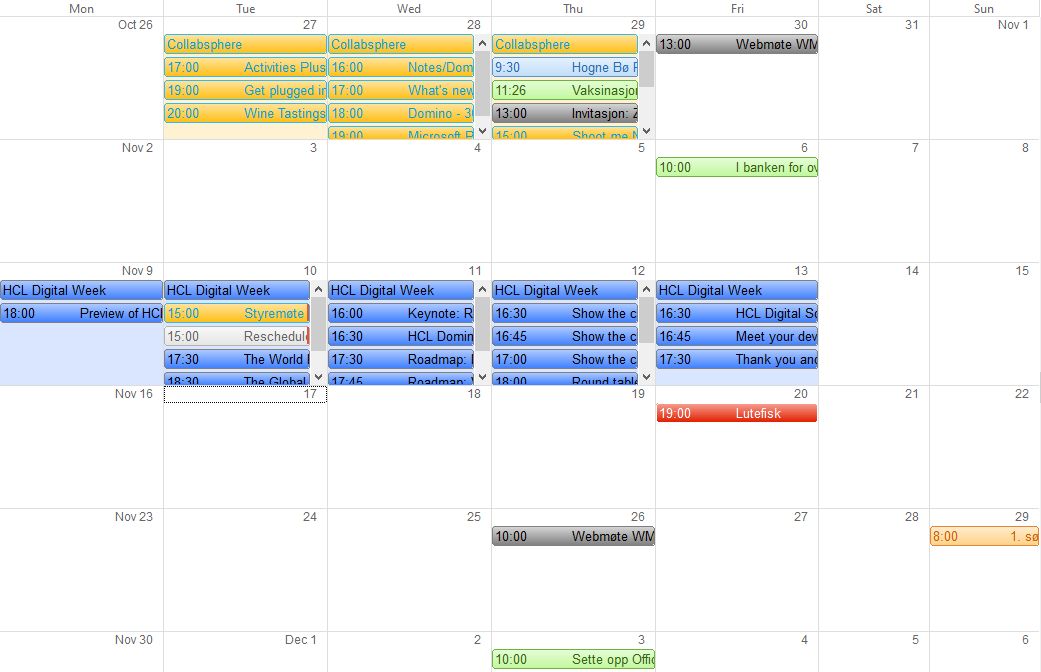After some false stops and starts, Brainworker and I can finally publish my full user guide for Notes Mail, Calendar, Contacts and To do. Perfect for new employees used to Outlook, but also as a user guide for any Notes user.
Tag: calendar
Notes Tip #45: Are They Coming or Not?
Are you unsure about who has responded to your meeting invite or if they are coming or not? HCL Notes can help you with that too!
Notes Tip #44: When Do They Have Time?!?!
I know, we have way too many meetings. And that makes it difficult to know when people will be available. Not! Notes makes that very, very easy!
Notes Tip #43: Change Your View
Choose whether you want to see your calendar displayed as a day, week, work week, month or as a schedule.
Notes Tip #42: Put Some Colour into Your Schedule
Did you know you can colourise your calendar entries in such a way that you can with one glance see what type of meeting or appointment your calendar entries are?
Notes Tip #40: Take Time Shared With You
Last week I showed you how you could set up your calendar so that others can import it into their own calendar. But how do you import another user’s calendar? Like this!
Notes Tip #39: Share Your Time
Sharing calendars is a very good thing to do so that one can keep track on when colleagues are available. And you can share your calendar with other users in Notes.
Notes Tip #31: Day at a Glance
Keep control of your day, schedule and calendar, without having to leave the Notes application you are currently using.
Notes Tip #30: Turn an Email into a Meeting or To Do
Need to follow up on an email? Turn it into a To do! Need to copy the contents of an email into a meeting? Turned the email into a calendar entry! It’s easy as 1-2-3.
Notes Tips #24: Take the Shortcuts
Learn about the shortcuts that makes it so much faster to easily start some of the standard applications in HCL Notes.