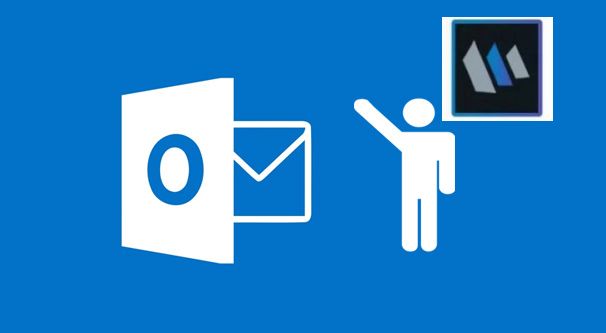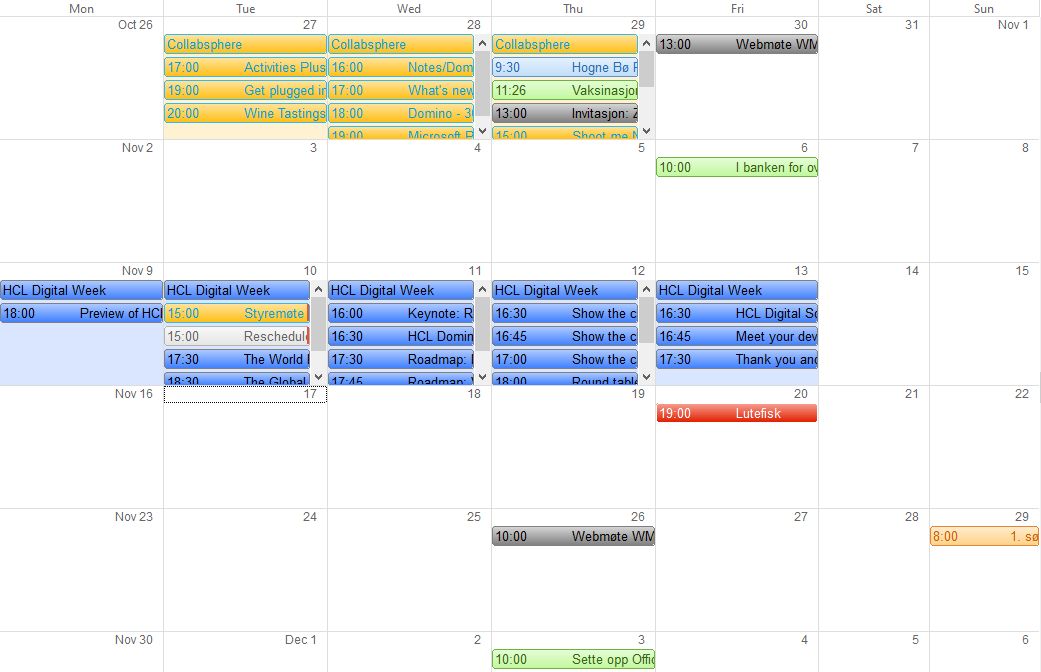After some false stops and starts, Brainworker and I can finally publish my full user guide for Notes Mail, Calendar, Contacts and To do. Perfect for new employees used to Outlook, but also as a user guide for any Notes user.
Tag: user interface
Notes Tip #31: Day at a Glance
Keep control of your day, schedule and calendar, without having to leave the Notes application you are currently using.
Notes Tip #30: Turn an Email into a Meeting or To Do
Need to follow up on an email? Turn it into a To do! Need to copy the contents of an email into a meeting? Turned the email into a calendar entry! It’s easy as 1-2-3.
Notes Tips #29: What Sort of Sorting for Sorted Emails?
Email is a necessary evil, but there’s no reason why you shouldn’t be able to keep it sorted. Especially if you are using HCL Notes. Don’t know how? Read this, then!
Notes Tips #28: Create Emails With CTRL
How to create a new email in HCL Notes fast but thoroughly. Surprisingly many don’t know several of the tricks I’m showing you here.
Notes Tips #27: Rich Text Formatting in HCL Notes
Rich text fields are fields in Notes where you can format the text with colours, photos, tables, different types of fonts and so on.
Notes Tips #26: Spellcheck Several Languages at Once
Did you know you can spellcheck several languages at once in HCL Notes? No? Well, read on then!
Notes Tips #25: Spellchecking
Spell check is important. Without it it’s easy to confuse your readers and create misunderstandings. Not to mention that you can come off as a dork. Luckily, Notes can help you!
Notes Tips #24: Take the Shortcuts
Learn about the shortcuts that makes it so much faster to easily start some of the standard applications in HCL Notes.
Notes Tip #23: Preview on Bottom, to the Side Or Not at All?
Do you want to preview your emails, calendar entries or To dos in HCL Notes? Do you want to do it on top or sideways? That is the question.