
Sometimes users are blaming Notes for problems that isn’t really Notes’ fault. Here’s how I fixed a ten minute startup time, for both my client and the Designer.
When I started in my new job back in December, I got a new ThinkPad which is very powerful. But I was surprised how slowly Notes started in the morning. It could sometimes take 10 minutes for Notes to start up. I was very puzzled, because on my private laptop it only took 10 seconds to start Notes.
Then I discovered that the Designer took forever to load all the Java libraries whenever I wanted to do some development on a Notes application. So it could take ten minutes before I could do any development as well. We are now talking 20 wasted minutes. This didn’t happen on my private laptop either.
Then one day a huge Windows update was rolled out from Microsoft, and then the same thing started happening on my private laptop as well. That’s when I realized it had to be something other than Notes, which it usually is when users complain about Notes. And one beautiful day I finally found out what it was.
To be fair, it was Christoph Adler from Panagenda who helped me with this. I turned out that the built-in virus protection in Windows Defender was the culprit. Every time you start Notes, especially if you have a lot of local replicas of your applications, it does quick read and writes to a lot of files in the Notes data directory. This triggers Windows Defender, which then slows down the startup of Notes.
My solution was to exclude the Notes folder and all subfolders from being scanned by Defender. I also told it to leave it’s processor stealing chubby fingers from several of my Notes processes as well.
Here’s how you do it:
- Go to the Windows menu and start typing virus until you see Virus & threat protection appear:
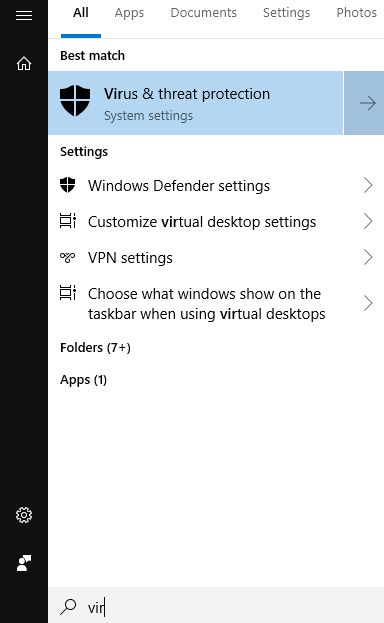
. - Click on Virus & threat protection. This window will open:
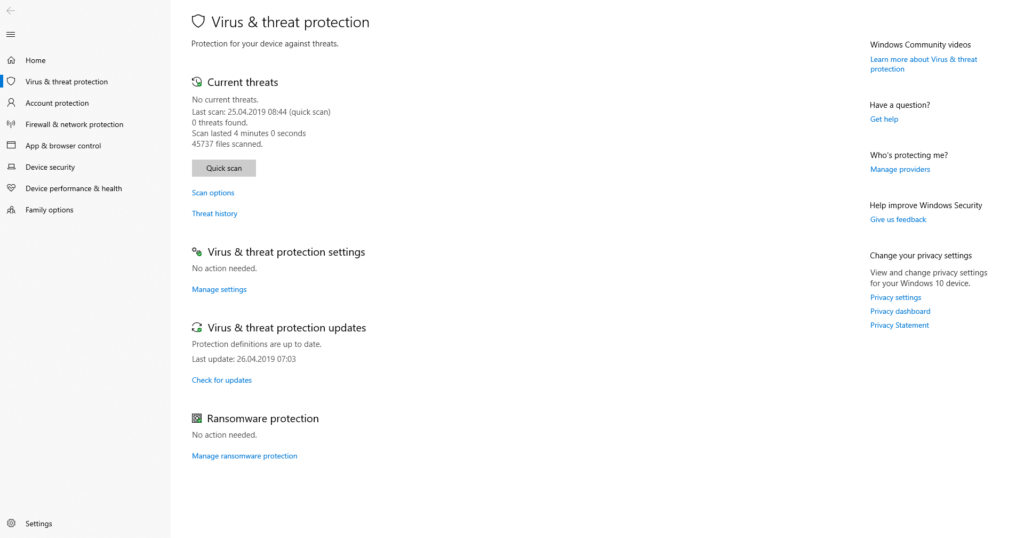
. - Find Virus & threat protection settings:

. - Click on Manage settings. This screen will appear:
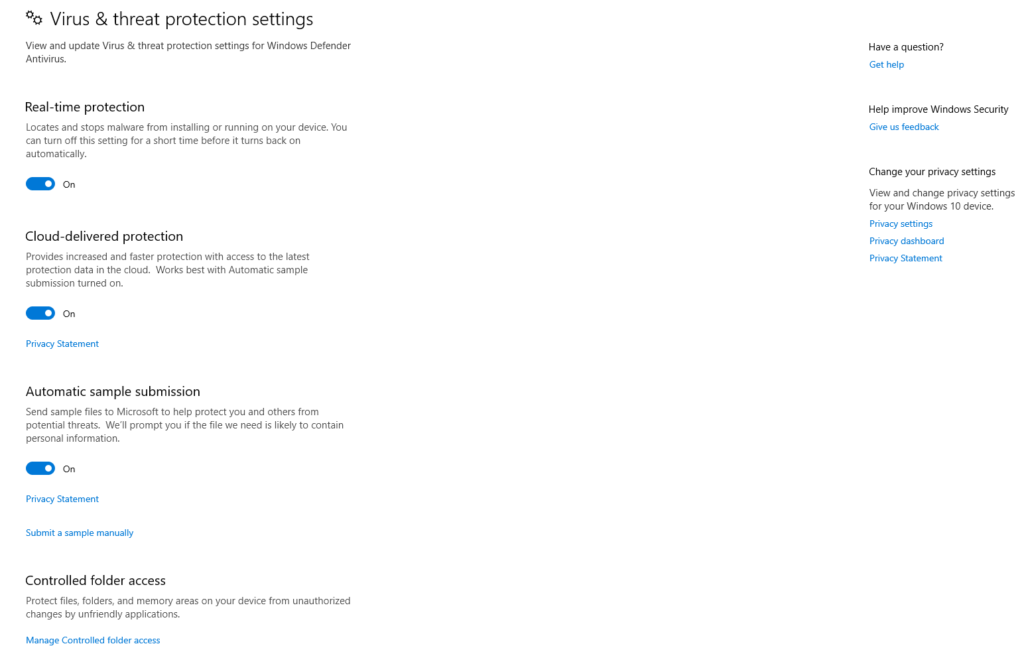
. - Scroll down until you find the section called Exclusions:
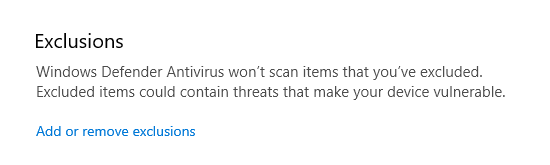
. - Click on Add or remove exclusions. This window will appear:
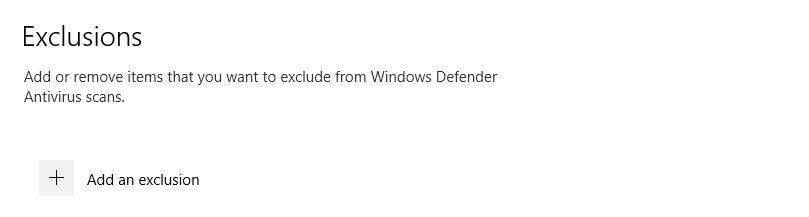
. - Click on + Add an exclusion:
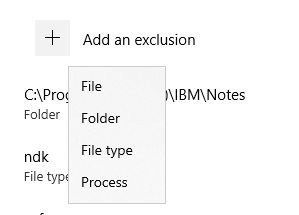
. - Choose Folder
. - An explorer window will open up. Navigate to C:\Program Files (x86)\IBM and click on Notes:
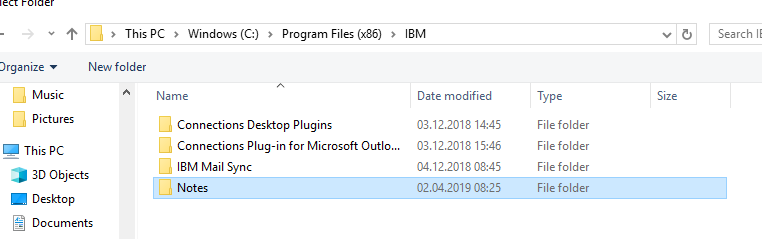
.
Note: If your Notes installation is in another folder, choose that folder instead!
. - Click on the button Select Folder in the bottom of the Explorer window
. - You will now be asked to verify if you really want to make this change. Click Yes
. - The folder is now added to the list:
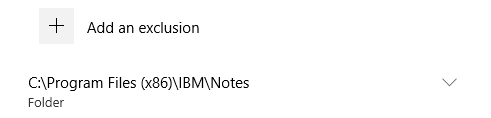
. - Click on Add an exclusion again. This time choose File type:
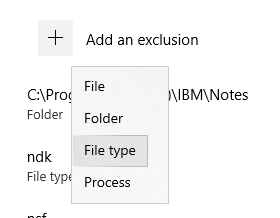
. - In the window that opens up, type in nsf:
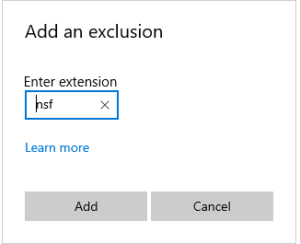
. - Click on Add
. - You will now be asked to verify if you really want to make this change. Click Yes
. - nsf is now added to the exclusion list
. - Repeat steps 13-17 for the file types ndk and ntf as well. The list should now look like this:
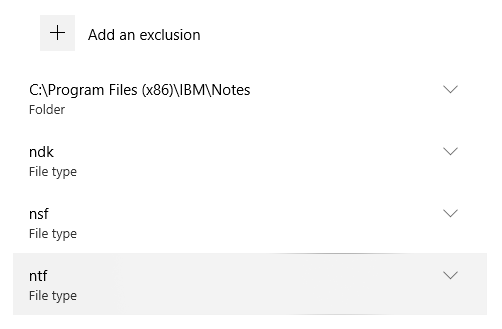
. - Click on Add an exclusion again. This time choose Process:
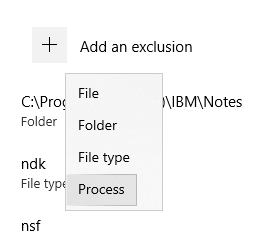
. - In the window that opens up, type in nlnotes.exe:
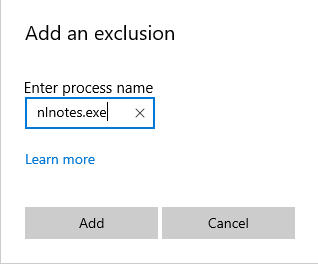
. - Click on Add
. - You will now be asked to verify if you really want to make this change. Click Yes
. - nlnotes.exe is now added to the exclusion list
. - Repeat steps 19-23 for the processes notes.exe, notes2.exe, nsd.exe, nslvice.exe and ntaskldr.exe as well. The list should now look like this:
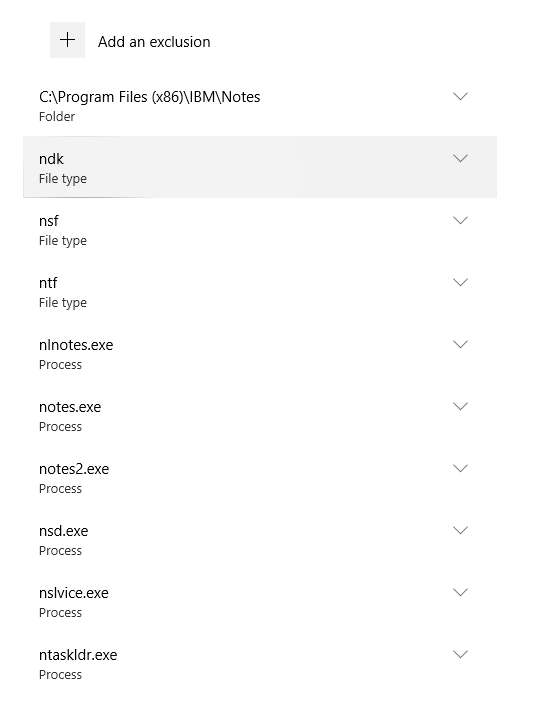
. - That’s it. Notes should hopefully no longer be running slowly.
This worked for me and I hope this is of use to you. I also fixed it for my boss this way. There’s not a big risk in doing this, as there is very little chance that this is where virus threats will come.