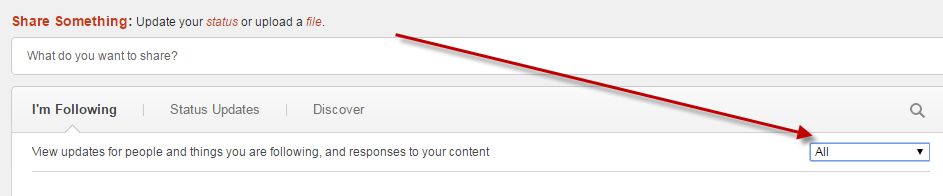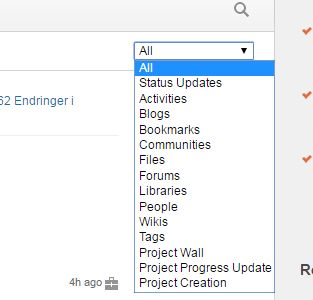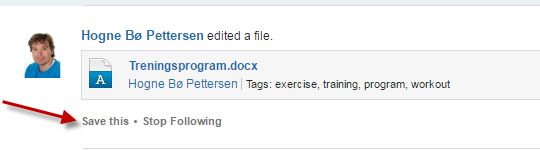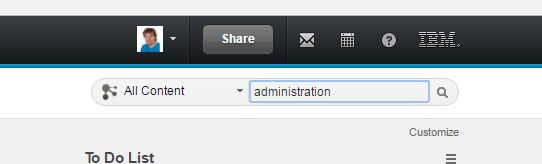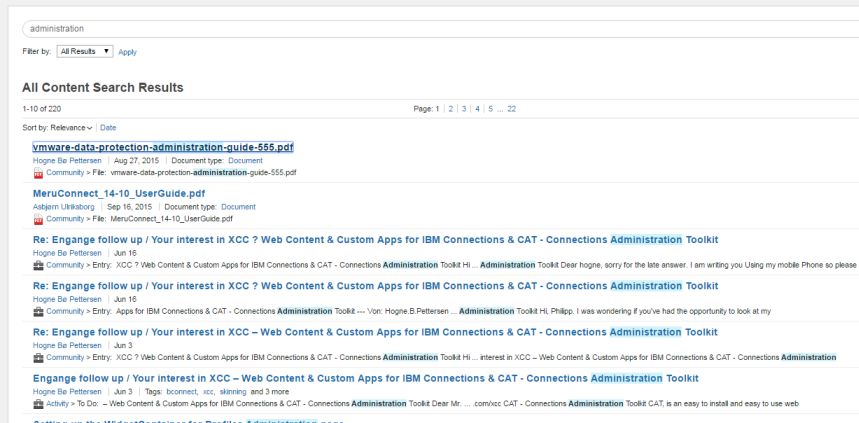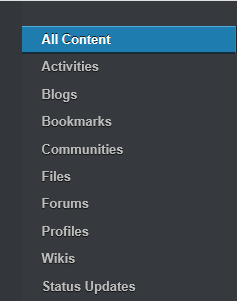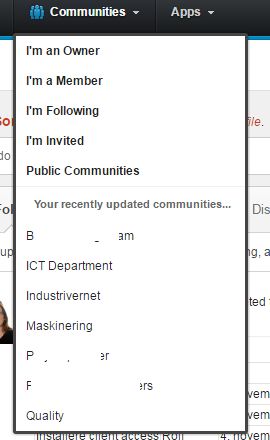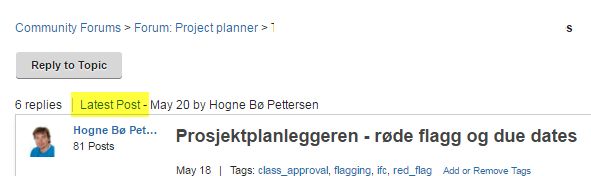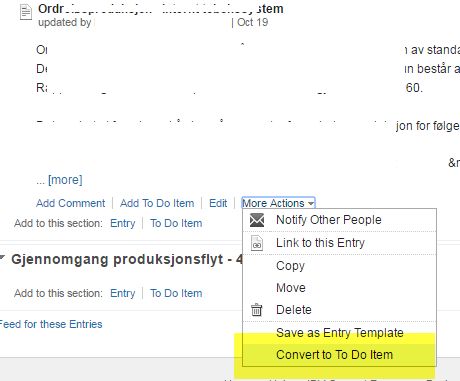IBM Connections is a great tool for collaboration. But there are some very quick and cool things you can do to make it work even more efficient for you. Here are 7 tips:
1) Filter your activity stream
A lot of people find the activity stream (news stream on the IBM Connections front page) to be overwhelming and confusing. Not to worry, you can filter out anything you want. There’s a pull down menu at the top of the activity stream, under the status field, that you can use to choose the specific information you want to se updates from:
Click on it to choose the application you want to see updates from, so that you won’t get drowned in information:
2) Save postings for later
Sometimes you see a posting in the activity stream that you want to either read or follow up on, but you haven’t got time right now. This can simply be solved by saving the posting. Simply click on Save to save it for later:
You will find this posting under Saved in the left menu. Read all about saving and unsaving postings here.
3) Sort a search result by application
Let say you do a search on all contents in Connections:
The search result will look like this:
You can now sort the search result by application by clicking on the application name in the left side menu:
If you want to look only in files, you choose Files. If you want to search only in wikis, you choose Wikis. And so on.
4) Quickly find your most recently updated communities
A very quick way to find your most recently updated communities is to click on the Communities menu at the top. Those communities will be listed at the bottom of the pull down menu:
5) Find the latest post in a forum thread that is sorted as a conversation
In a forum thread, you can choose to sort it either by date (upon which you can choose to show the oldest or newest posting at the top) or by conversation. If it’s sorted by conversation, it can sometimes be hard to know what the newest posting is. Luckily you have a link at the top of the forum thread where you can choose to jump to the latest post:
6) Convert an activity entry into a To do
Sometimes someone will post or share something into an activity that triggers the need for an action. In those cases it’s important to set a due date and assign this task to someone. Thankfully, you can actually convert most activity entries into a To do. Here’s a an ordinary entry. By expanding it and then click on the More pulldown menu, we find the option for converting it into a To do:
After choosing this, you can assign it to someone, as well as set a due date and add tags and more information and attachments. You can even convert emails that have been uploaded to the activity in this way!
7) Quickly search for people and profiles
Under the Profiles menu at the top, you find a menu item called Directory:
After clicking on this you will get a search field where you can simply start typing the name of the profile or person you’re searching for. Connections will suggest profiles for you while typing
I hope these quick tips are useful to you. If so, please leave a comment or share it on social media. If you have anything you want to add or give me feedback, leave comment!