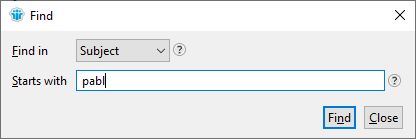
Searching inside a view or folder in the HCL Notes client is incredibly easy. Just simply start typing!
Yup, you read that right! Just simply start typing the word or phrase you are looking for!
When you hit one of the letter keys (A-Z), or a number key, a search field like this will pop up:
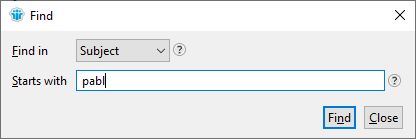
See the pull down field called Find in? Notes will automatically select the field that the view is currently sorted by. In this case the view is sorted by Subject. So when I start typing, it will search for my word or expression in that column, and that column only!
“But what if I want to search another column, do I need to close the search box, sort the view on that column and then start typing again?!?!” I hear you cry. Upon which I reply: “Of course not.”
If you click on the pull down field, you will see that it lists all the other sorting columns in this view:
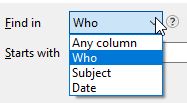
If you choose one of them, you will see in the background, behind the search box, that Notes automatically re-sorts the view by that column. That way you don’t have to!
After choosing the sorting column, simply start or continue typing in the Starts with field. Hit the Find button when you want to perform the search.
Now, the Starts with label should be a hint, but let me spell it out for ya:
The value you are searching for must start with what you are typing! This means that if you type the word school and hit Find, it will find school assignment, but not high school. See the difference? The first one starts with the word you are searching for, the other one doesn’t.
Also: You can only search in the currently sorted column, not in any of the other columns. And you can only search the columns in the view that you can use for sorting it. If the view has many more columns, and they don’t show up in the Find in list, it means that they are not sorting columns.
“So how can I search the other columns and how do I get around that ‘starts with’ thing?” I hear you shout at me. Upon which I reply: Join me next week!
Until then, have fun by using this search tip. If you didn’t know about it already, I’m sure it will be a time saver for you!