Another security scandal at Facebook. My, how the week has flown. Yesterday it was revealed that Facebook has, once again, tried to cover up a security scandal. And this one is just inexcusable. Change your password immediately. This is how you do it!
I turns out that Facebook has stored more than a hundred million passwords as a pure text file. Anyone who got access to this file could have gotten hold of these passwords.
Usually when an online service like Facebook stores their users passwords, it’s done with a cryptographic process called hashing. This makes it virtually impossible for a hacker to read them, even if they should somehow get access to the system. But when the passwords are stored as plain text, anyone could just read them if they got a hold of the file. Facebook is claiming that no one outside their organisation has gotten hold of this file, but this is Facebook, so they just can’t be trusted. And there are sure to be some rotten apples among Facebook’s employees as well…
That’s why you must change your password, immediately. Yes, it might be a drag. But remember: You’re not the only affected by someone else getting access to your Facebook account. When someone gets access, they can read all your private conversations and see any files or photos you might have shared via Messenger.
This is how you change your password on a PC or Mac:
- Go to Settings in Facebook by clicking on the pulldown arrow to the right of the question mark:
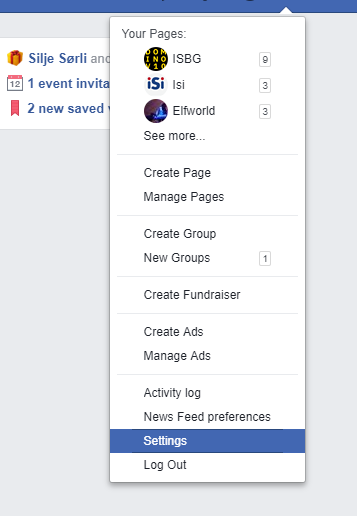
. - Choose Security and login in the left side menu:
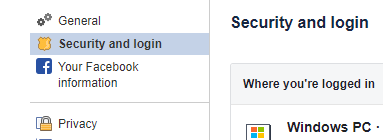
. - Finn the section called Login:

. - Click on the Edit button. This screen will appear:
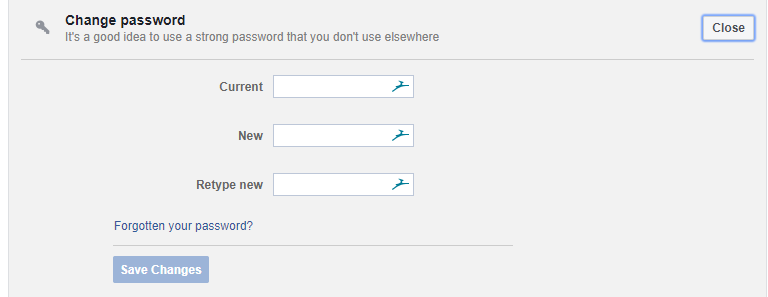
. - Fill in your old password in the field Current. Then type your new password in New and then repeat it in Retype new. When you’re finished, click Save Changes (if you’ve forgotten your password, click the link Forgotten your password? and follow the instructions).
. - This is important! You will now see this screen:
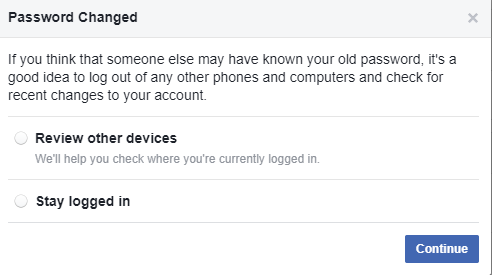
. - You must now ask Facebook to log out from all other places or devices where you are connected to Facebook. Please, do this! Choose Review other devices and click Continue.
. - You will now see a list of all devices or services where you have logged on with Facebook. At the bottom right of this list, you will see a link called Log out of all sessions:
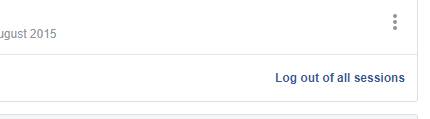
. - Click on this. You will now see this screen:
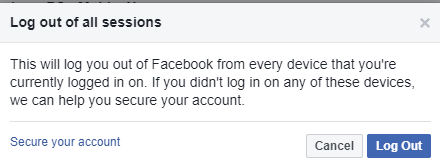
. - Click on Log Out.
. - The list will now be empty, and only the PC/Mac you are connected to right now will be listed.
Please ask in the comments section if you have any problems.