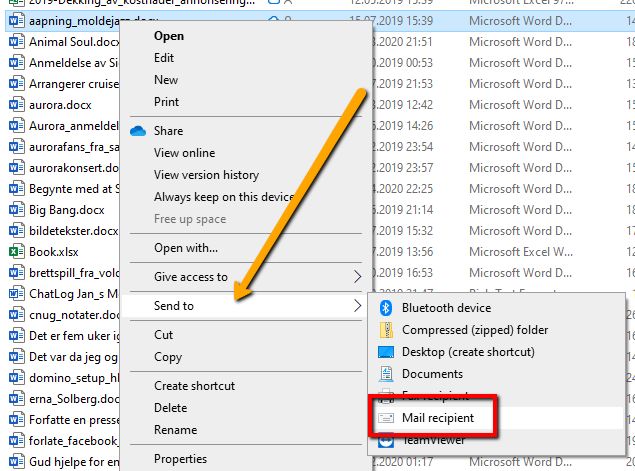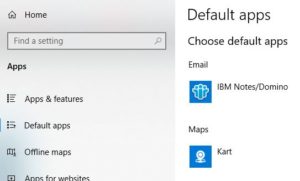A customer messaged me on HCL Sametime today about a problem. When she right clicked on a file in File Explorer to send it in an email, Windows tried to open Outlook instead of her default mail client. Detective Hogne was on the case.
In Windows, you can right click on any file and choose to send it to a Mail recipient:
But when she did this, Windows tried to open Outlook instead of her default mail client. She had also tested the send functionality inside Office, and the same thing happened there: She needed Outlook.
The first thing I did was to go to the Start menu in Windows, choose Seetings, then Apps and finally Default Apps. The default Mail client was not set as Outlook but as IBM Notes/Domino:
I then went through the lists Choose default apps by type, Choose default apps by protocol and Set defaults by app. Nothing seemed to be out of the ordinary.
Now, we all know how much Microsoft tries to force Outlook on you, no matter if you want it or not , but this one was new to me. This called for immediate googling! Alas, googling didn’t yield much results.
A little later I was chatting on Slack with a friend of mine. He said he had the same problem with his Windows some time ago. When he right clicked on a file and chose Mail Recipient, all Windows did was tell him he didn’t have Outlook, even though Thunderbird was set as his default mail client.
He had fixed this by going into Registry and fixing the Mail Recipient settings there. That’s when a light bulb was turned on in my head.
And here is the solution I came up with, that you can use if you have this problem:
- Hold down the windows key on your keyboard while clicking on the R key
. - Type in the following command into the dialogue box:
%appdata%\Microsoft\Windows\SendTo
. - Click the Enter key
. - Windows Explorer will now open and show you this:
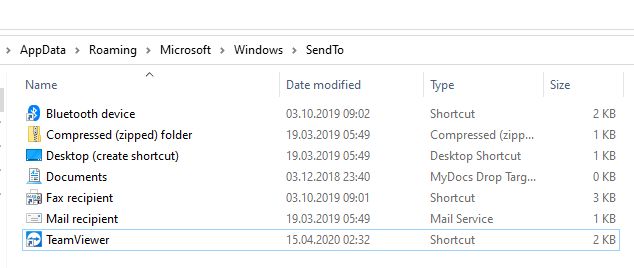
. - I right clicked inside this folder and chose New -> Text Document:
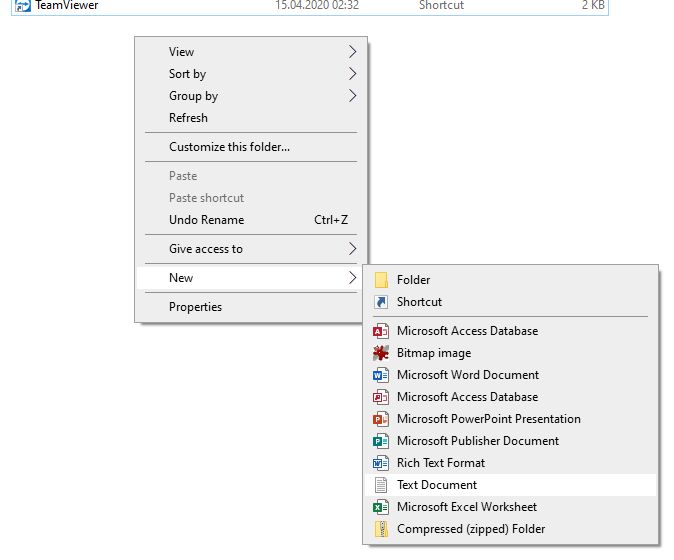
. - I gave the new text document the following name:
MailRecipient
and hit Enter
. - I then right clicked on the original Mail Recipient, chose Rename and gave it the new name Old Mail Recipient
. - I then made sure that I could see the file types in the folder. You display this by clicking on the View menu in Windows Explorer, and then check File Name Extensions. You have to do this for step 9 to work.
. - I then right clicked on the file MailRecipient.txt and changed it’s name to Mail Recipient.MAPIMail, hit Enter and confirmed that yes, I indeed wanted to change the file type
. - I then asked the user to right click on the document she wanted to send via email and choose Send to -> Mail Recipient. And lo and behold, Notes opened up instead of Windows insisting on Outlook!
. - I then went back to the folder and deleted the Old Mail Recipient file
Problem fixed, both in Windows Explorer as well as inside Office.
Hope this can help you out if you experience the same thing.