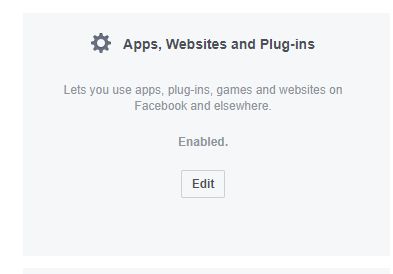UPDATE 08.12.2018: This no longer works. There’s another way you have to do this now. I will create a blog posting about that soon.
Since my last posting about what Nametest (and such quizzes and tests) do to the profile of your friends, I’ve gotten a lot of private messages asking me how to block them.
First I have to point out something: The data that the company behind nametests, namely Social Sweethearts (now that’s an ironic name for ya), already has collected about you and your friends is not gonna be affected by this move. They already have it. However, this can prevent them for gathering even more data about you in the future (you do add more and more data as time goes by).
I’m sure you have some “friends” who insists on still taking these tests, even if you have pointed out that they are helping to violate privacy of their Facebook contacts (probably defending themselves with “there will always be threats and viruses, and this is just for fun,” not realising the reason there will always be threats and viruses are because of people like them).
These are good steps to take to prevent your data from being snapped up by unwanted third parties.. These tips can also be used for any other app your friends use that you don’t feel comfortable with. So I hope this is useful for you.
Note: These tricks won’t stop you from seeing that your friends post the annoying results of their annoying tests. If you don’t want to see those postings at all you either have to unfriend those friends, or install FB Purity. The latter makes it possible for you to clean up your news feed to look just like you want it to.
These instructions are done in a web browser on a computer. The menus will be different in the mobile app, but the principle will be the same.
Block information that you don’t want apps to see
- Go to to the pull down menu in the upper right corner of Facebook and click on it:

- In the menu that appears, click on Settings:
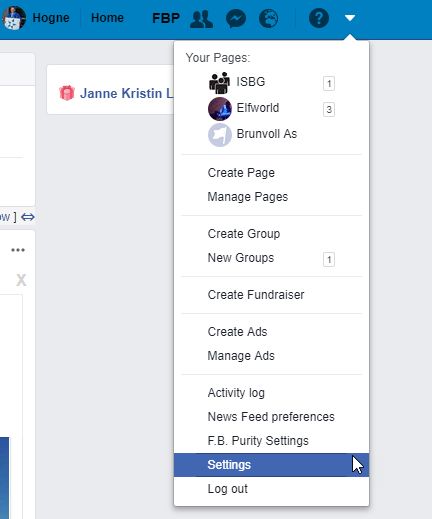
- A new page will open up. There is a menu on the left side. Click on the menu item called Apps:
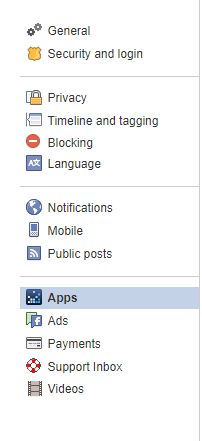
- Yet another page will open up. Find the section called Apps others use:
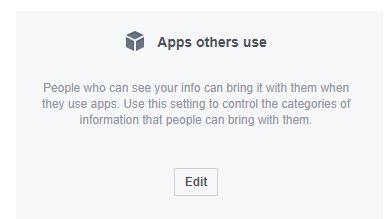
- Click on the Edit button. This screen will appear:
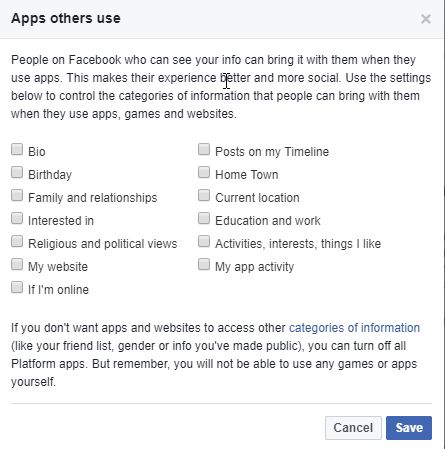
- Make sure that you uncheck all the check boxes, so that it looks just like the picture above (click on a check box to uncheck it). When you are finished, hit Save.
Set other public information to be private
Note that all public data you have on Facebook profile will still be available to these apps. You can however change it so that only you can see the information about your self such as gender, relationship status and so on:
- Open your Facebook profile
- On your cover photo is a button called Update Info:
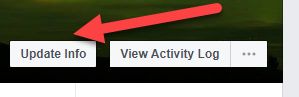
- Click on it and a new page opens up.
- In the left side menu you see several categories for information about yourself. Click on the category where the information you want to change privacy settings for is located. In this example I’m choosing Contact and Basic Info:
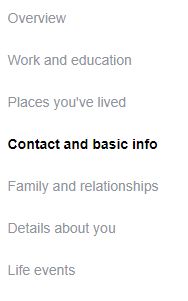
- I’ve decided that I want to change the privacy settings about my cell phone:
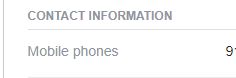
- When I hover the mouse button over this setting, I get a link called Edit on the right:
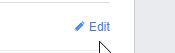
- When I click on it I can now edit the information. In the upper right corner there will be an icon signifying how public this information is:
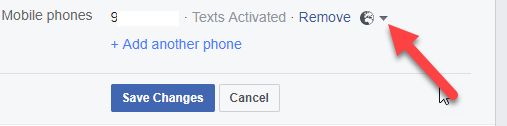
- I click on the globe and get a menu where I can choose who I want to see this information. Since I don’t want any of my friends’ apps to see it, I choose Only Me:
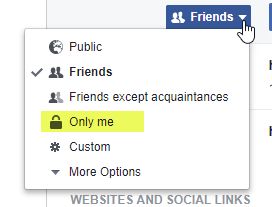
- Then I hit Save.
You can go through all your information in this way, and control exactly who should be able to see what. If you set Only me your friend’s apps won’t be able to go through it.
Make your friends list private
If you don’t want the apps to read your friends list, you can prevent that in the following way:
- Open your Facebook profile
- On your cover photo is a button called Update Info:
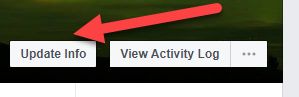
- Click on it and a new page opens up.
- In the left side menu you see several categories for information about yourself. Click on Contact and Basic Info:
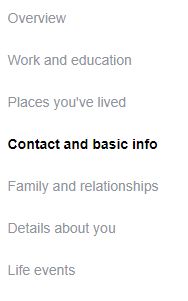
- A new page opens up. Scroll down to the Friends section and klikk on the pencil on the far right and choose Edit privacy:

- You can set the privacy level for who can see your friend list, who should be able to see people, pages and lists you follow and who should able to see your followers. Behind each of these you have a pull down menu where you can set the privacy settings. Click on each of them and set them to Only me:
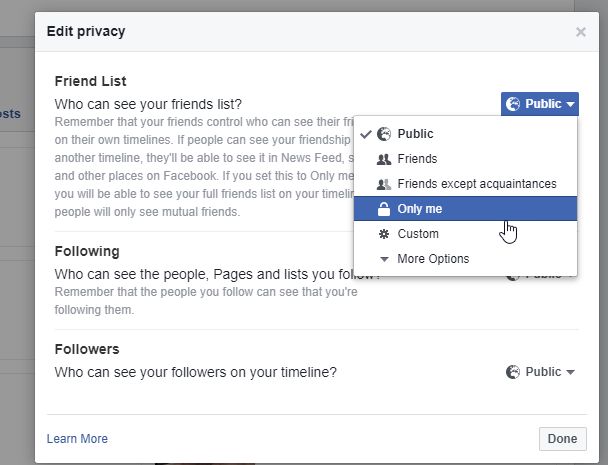
- When all are set to this, click Done.
Now your friends list should be safe from those pesky apps.
Go nuclear!
If you want to block these apps completely, you have another step you can take. You can go to the section called Apps, Websites and Plug-ins:
If you click Edit, you are given the choice of turning off access for all services like this. Be warned, however, that the following will happen:
- You will not be able to log into websites or applications using Facebook.
- You will not be able to log in to mobile games or applications using Facebook.
- Your friends won’t be able to interact and share with you using apps and websites.
- Apps you’ve logged in to (with Facebook or anonymously) will be removed.
What if You’ve already started using Nametests?
What if you’ve already used Nametests and thereby given it access to your own profile, as well as those for your friends. How do you remove it?
- Go to the Apps menu:
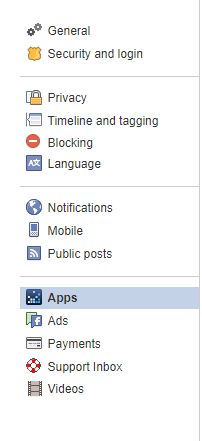
- At the top of the page you see this:

- Find nametests.com in the list of apps and clik on the x to the right of it to delete it:
- When you are asked if you want to delete it, confirm.
So it’s up to you how well you want to protect yourself. The best way is to inform your friends what apps like Nametests do (and there’s so much we don’t know what Nametests do with your data) that they shouldn’t use them. If they refuse, you can always unfriend them, but that could create social awkward situations…
Did you find this useful? Leave a comment in the or send me a message. And I appreciate it if you share this posting.