Adding a file to an activity can a lot of times be very useful. However, if you just simply upload the file into an element in the activity, you have no way to upload a new version of that file. This means that you have to download the file locally, edit it, and then upload it again into the activity. You then have to delete the previous version of the file from the activity, because there will now be two files.
There is, of course, a much better way to do this. You can share your own files with the activity. This means that every time you update that file, the activity will link to the newest version of the file, and you don’t have to worry about old versions.
- Create a new Entry or To do item, or start editing an existing one
- If all the fields are not showing, click on More Options:
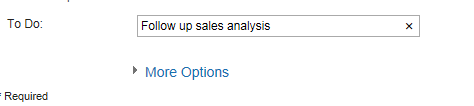
Click on the twisty to expand - All the fields are now showing. Find Add File:
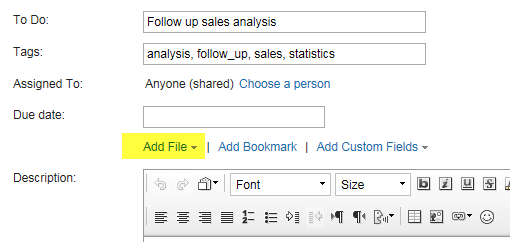
Click on this - Click on the drop down arrow and choose Link to File:
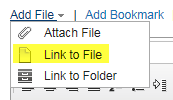
Choose Link to file - You will now see a window where your files are listed:
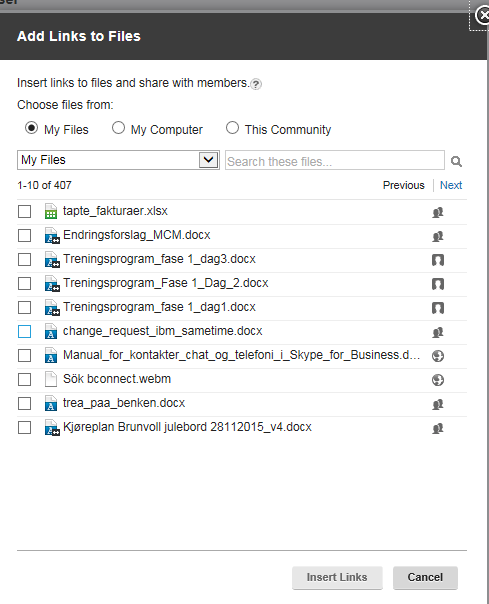
Choose among your own files - You can navigate to see more files by using the Next and Previous links on top. You choose the files you want to share by checking the check box to the left of the file name:
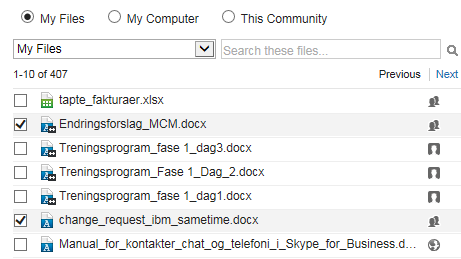
Click in the check box for the files you want to link to - When you have selected the files you want, click on Insert Links.
- The files are now added to the activity element:

The chosen file links are listed in the form - You can remove any file by clicking on the x to the right of the file name. When you are finished with your editing click on Save.
- The files are now added to this activity element:
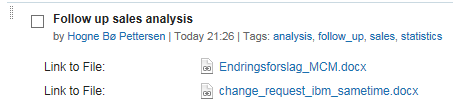
The files chosen are now linked - All members of the activity can now click on a file link to open a file. Remember: This is just a link to one of your files. The members of the activity can’t edit the file and then upload it to the activity as a new version. Only you, and people you have shared the file with and given editor rights to, can upload new versions . But when a new version is uploaded, the link in the activity will lead directly to that version. You do not need to add the link again.
This is a much better way to deal with files in Activities.
Please let me know in the comments section what you think of this tip, or if you have any suggestions, corrections or other feedback.