In my previous blog posting I showed you how you can save a Facebook posting so that you can read it later without worrying about it disappearing. A lot of IBM Connections users don’t know that you can actually do this in the activity/news stream in Connections as well.
Let’s say you are at work. While you are looking through your activity stream in the morning, you see a posting that you feel the need to follow up on later. Unfortunately you know that because of the hight volume of traffic on your Connections site, there is no way you will be able to find it again in the activity stream. Not to worry, you can save it and find it, very easily, later.
In the web browser:
- Under each posting in the activity stream, you will find a link called Save this:

- Click on it. It will now tell you it is saved:

- Go to the left side menu in Connections and find the menu item called Saved:

- Click on it and all your saved items will now be listed:
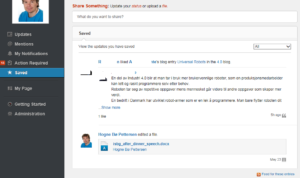
- You can now click on any saved posting and interact with it or open it, just like if it was in the regular activity stream
If you want to remove an item from the Saved list you hover your mouse pointer over it and click on the x that will appear in the upper right corner:
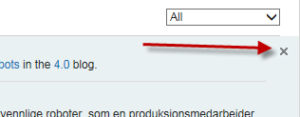
After clicking on it you will be asked to confirm that you want to remove it from saved.
On a mobile device
You can also save things and view them later in the IBM Connections application for your mobile or pad. These screen shots are taken on an Android Galaxy S5 phone. Unfortunately my application is in Norwegian, but I think you will be able to follow the logic anyway.
- Find the posting in the activity stream:

- With your finger, press down on the posting and keep it pressed until this window pops up:
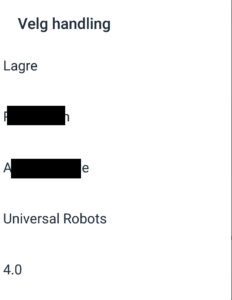
The top most selection (Lagre) means Save. Click on it. - You will now be told that it’s saved.
- Go to the main menu and find the menu item called Saved
- All your saved items will now be listed:
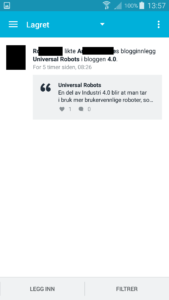
- You can now interact with this posting just as if it had been in the normal activity stream
To remove it from the saved list, press with your finger on the posting until a pop up window appears. Choose Remove from Saved. The posting will now be removed (you will not be asked to confirm).
I hope that helps you keep afloat on all that you need to follow up on in your Connections environment.