![]()
Do you want to preview your emails, calendar entries or To dos in HCL Notes? Do you want to do it on top or sideways? That is the question.
Just like in Outlook, you can choose whether you want to have a preview pane for your email, calendar and to do entries, and if it should be displayed at the bottom or to the right.
Click on button named Show to the upper right, above the mail, calendar or to do folder you are currently working with:
You can also control whether you want the email or document to be marked as read or not when it’s been displayed in the preview pane:
- Go to the menu File and choose Preferences
. - Click on Basic Notes Client Configuration in the left side menu
. - In the big Additional Options field you check Mark documents when opened in preview pane if you want the the emails or document to be marked as read after being displayed in the preview pane. If you don’t want that, you have to uncheck this option:
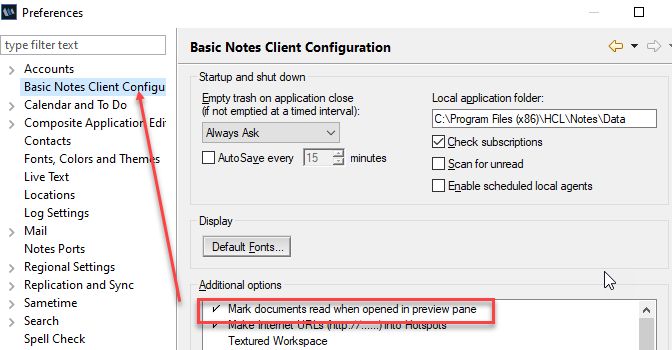
. - Click OK
PS! You can also mark a read document as unread or an unread document as read by hitting the Insert button on your keyboard.
