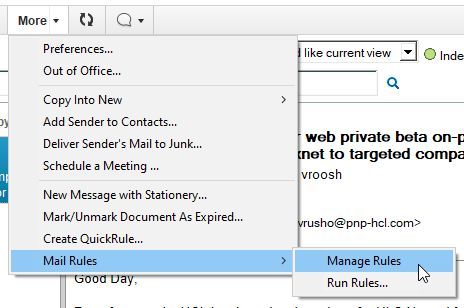Having trouble staying on top of your Inbox? Notes can, via Quick Rules, help you direct your emails in to other folders so that you can focus on the important ones in your Inbox.
Like in most mail clients, you can create quick rules based on the currently selected email:
- Click on the email you want to create a rule from
. - Click on the More button above the folder and choose Create Quick Rule…:

. - You will then get a popup window where you can choose what should trigger the rule:
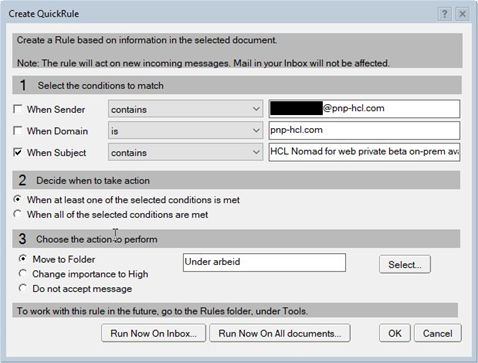 In the example above I have set it to the following:Under 1 I have set the condition to match the displayed SubjectUnder 2 I have chosen that at least one of the selected conditions under 1 should be met.
In the example above I have set it to the following:Under 1 I have set the condition to match the displayed SubjectUnder 2 I have chosen that at least one of the selected conditions under 1 should be met.
This is not necessary here since I have only selected one condition, but you do have the option for selecting more than one.
Under 3 I have selected that emails matching this rule should be automatically moved to the folder Under arbeid. You choose a folder by clicking on Select.. and you can also create new folders in the popup window that will appear
- Bonus tip if you have Notes V10 or newer: If you want this rule to be triggered on emails that already are in your inbox, you click on Run Now on Inbox….If you want it to trigger on matching emails no matter what folder they are in you click on Run Now On All documents….
. - Click on OK when finished
From now on all emails with that subject will automatically be transferred to the selected folder.
You can administer your rules, as well as create even more complex rules, by clicking on the More button and then selecting Mail Rules -> Manage Rules: