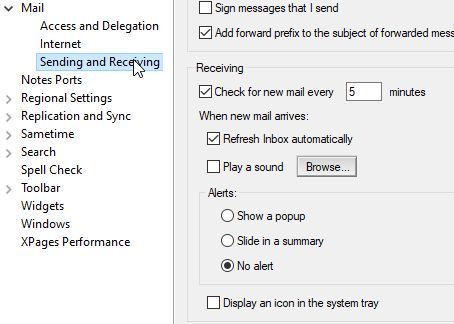Do not let email control you by announcing its arrival all the time. Choose how YOU want it to behave in HCL Notes Mail.
When a new email arrives in HCL Notes, a sound will play, you will get popup notifications and/or a slide in summary and an envelope icon will appear in the taskbar.
You can control these notifications by clicking on File -> Preferences and then expand Mail and choose Sending and Receiving. Under the section called Receiving you can choose what notifications you want. Or you can, like me, choose to turn them all off:
In the picture above I’ve unchecked Play a sound, chosen No alert under Alerts and unchecked Display an icon in the system tray.
Instead: Check your email in the morning, close it, check it after lunch, close it and then check it just before you leave work. You will work so much more efficiently.