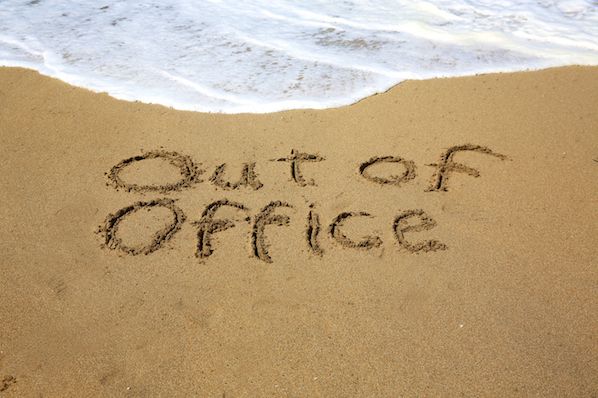Notes gives you the ability to set up an automatic reply that should go out to people who send you an email. This function has many features people don’t know about.
PS! Are you sure you should turn on Out of Office? If you’re still sure, here’s how you do it in Notes:
- Click on the More button above the mail folder you are in and choose Out of Office…:

. - You now get the Out of Office form in Notes. Here you can set the date for when you are leaving, whether you should be available for meetings or not (people will see you as busy when checking your schedule if you choose not to be), a subject for the automatic reply and the mail message itself.
. - You can also set an Alternate notification:
 By clicking on To, you can choose people from your personal contact list, as well as the corporate directory, who should receive an alternate notification.You can also add emails directly in the field to the right of the To You then set an alternate subject and message text.
By clicking on To, you can choose people from your personal contact list, as well as the corporate directory, who should receive an alternate notification.You can also add emails directly in the field to the right of the To You then set an alternate subject and message text. - You can also set up who should not get an Out of Office message from you under Exclusions:
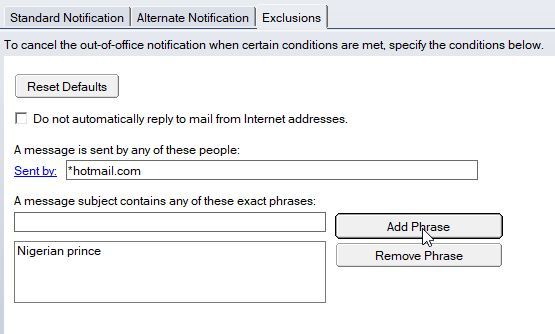
.
In this example I have set that any email sent from hotmail.com you should not get an automatic reply. I have also added that any message containing the phrase Nigerian prince in the subject should not get a reply either. You add a phrase by entering it in the field A message subject contains any of these exact phrases and then click on Add Phrase. To remove a phrase, click on it in the big square, and then click on Remove Phrase.
. - When you are finished you can click on Enable and Close at the top if you want to activate the Out of Office agent. If you have set it to start at a later date, it won’t start sending out automatic replies before the selected date and time has been reached. If you click Save and Close, you will only save this as a draft, and it will not be activated.