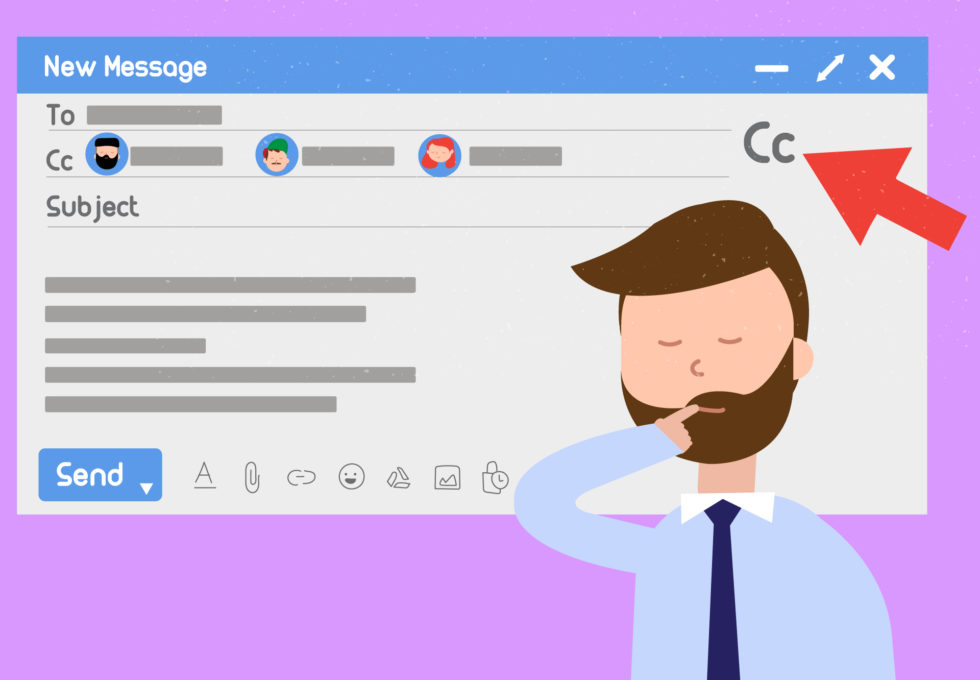Emails where you are on Cc are usually not important. Check out how you can avoid them cluttering up your Inbox so that you can focus on the important emails!
If you are on Cc (copy) in an email, that usually means that you are only sent this email to keep you in the loop. It means that it’s not an email you have to reply to, or that you have to take action on (and usually it means the email is completely unnecessary for you to receive, but I digress).
In short: Cc emails just fill up an Inbox that is already too full. Here is how you in HCL Notes can make all Cc emails skip your Inbox and go straight to another folder. Then you can check up on them later, when you have more time.
- Open your Mail application in HCL Notes
. - Click on More -> Mail Rules -> Manage Rules:
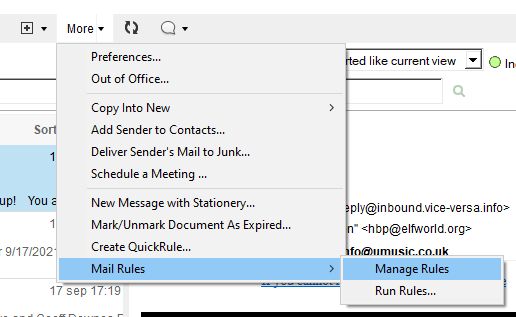
. - You will now see a list of all your existing rules, if you have any.
. - Click on New Rule:
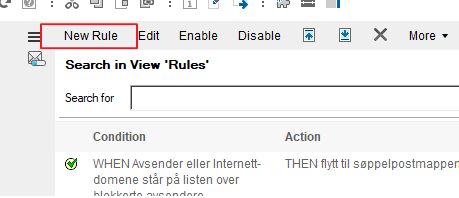
. - Make sure that the radio button behind This rule is is set to On
. - Go to the section Specify Conditions and click on the pull down menu Create condition and choose cc:
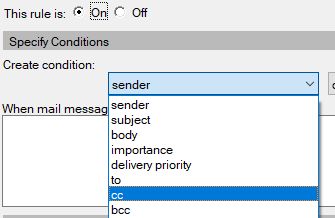
. - In the next pull down field you choose contains:

. - Type in your email address and then click on Add:
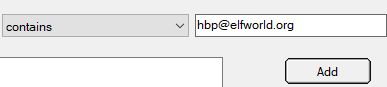
. - The condition is now added, and you can add more if you want, but we are not going to do that in this example:
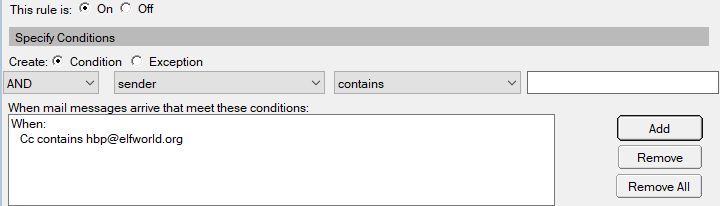
. - Move down to the section called Specify actions and click on the pull down field and make sure it’s set to move to folder:
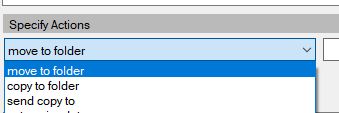
. - Click on the button to the right called Select…:
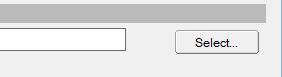
. - All your folders are now listed:
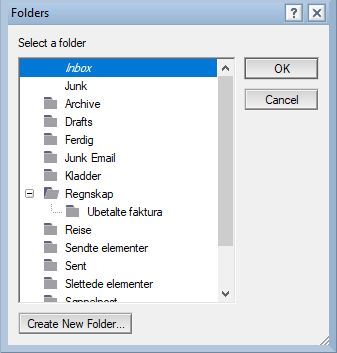
. - Choose the folder you want to send all Cc emails to by clicking on it. In our case the folder doesn’t exist, so we click on Create New Folder….
. - Give the folder a name. In our case we’ve called it Copy. If you want this to be a sub folder, you click on the folder you want to place it under. If you want this to be a top folder make sure that Folders at the top is selected:
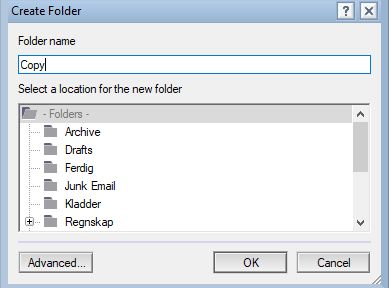
. - Click OK. The folder is now added to your folder list:
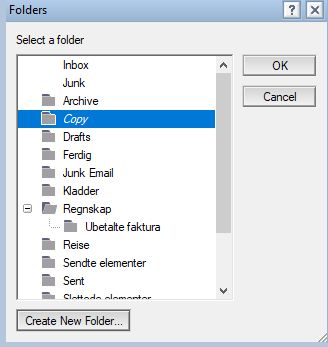
. - Click OK:

. - Click on the button called Add Action. The rule is now ready:
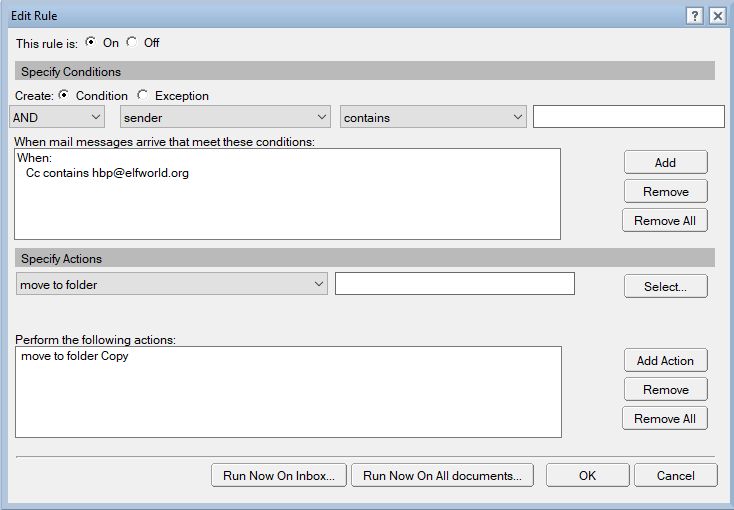
. - If you want to run it on all Cc emails that is currently in your Inbox, click on the button Run Now On Inbox…. If you want to run the rule for all emails, you click on Run Now On All documents….In our case, we are not going to to do this so we click OK
. - The new rule is added to your list of rules and is marked with a green check mark, so that you know it’s active
. - The next time you receive an email where you are in the Cc field, the email will skip the Inbox and go directly to the folder you chose:
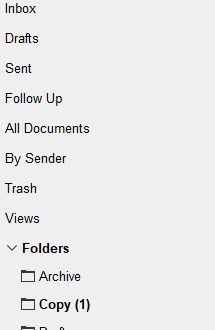
Problem solved. You can now ignore all emails where you are in the Cc field…err… I mean.. you can now check them later without them cluttering up your Inbox *cough*.
And: Now you know where to go to to create mail rules in HCL Notes as well!