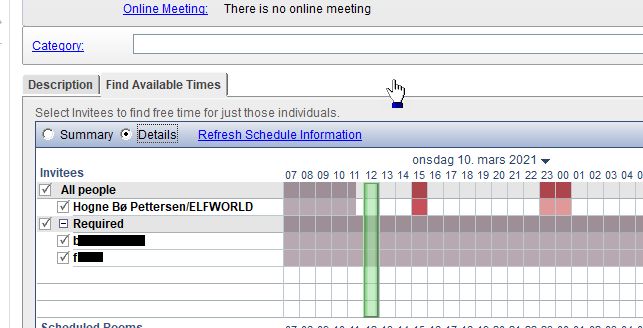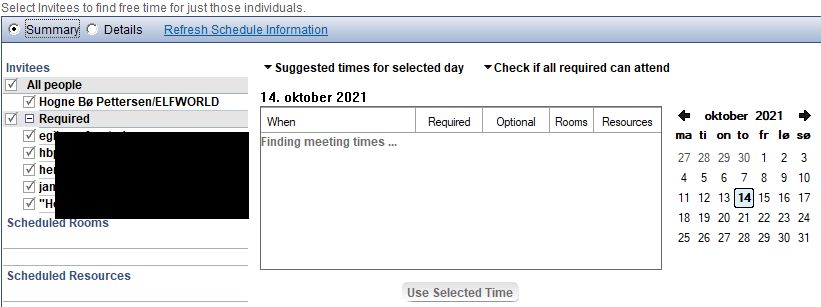I know, we have way too many meetings. And that makes it difficult to know when people will be available. Not! Notes makes that very, very easy!
Check one person’s schedule
You can quickly check if a colleague is available by right clicking on an email from this person and choose the name of the person and then select Find Available Time…:
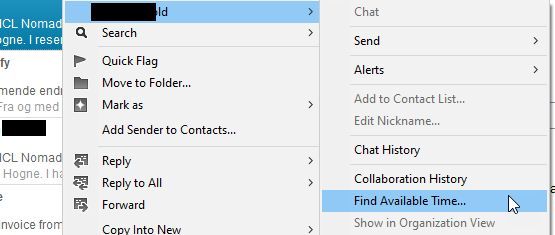
You will now see a pop-up window where you can select a time where both of you are green (available) and then you can click on Create Meeting.
Check the schedule for meeting participants
If you are creating a meeting, you can check when people you have added to the meeting are free. You do can do this by clicking on the Find Available Times tab, next to Description:
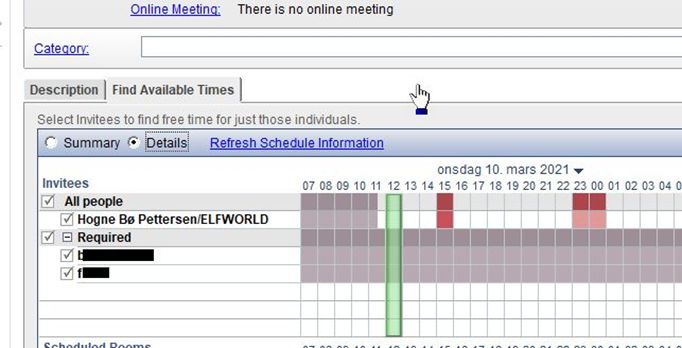
If the bar turns green, it means everybody whose schedule you have access to are available. If it’s red, it means one or more of the invitees are busy at the proposed time.
You can move the bar around to change the date and time of the meeting. You can even increase or decrease the size of the bar to change the length of the meeting.
If you can never get the bar to become green, Notes can even help you further. Click on Summary (to the left of Details) and this screen will appear:
You can now get Notes to suggest the best meeting dates and time. You can even select how many meeting participants who should have to join the meeting for it to become a valid date by clicking on Check if all required can attend and change it.
You can also get Notes to find times in the coming seven days, the coming month or within a given week or month by clicking on Suggested times for selected day and change it.
The meeting times will be listed in the middle, and you just select it by clicking on it.
So now you can always find when people are available for meetings.