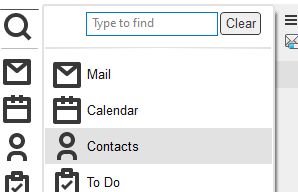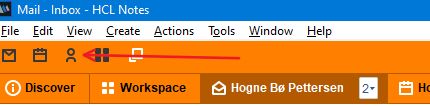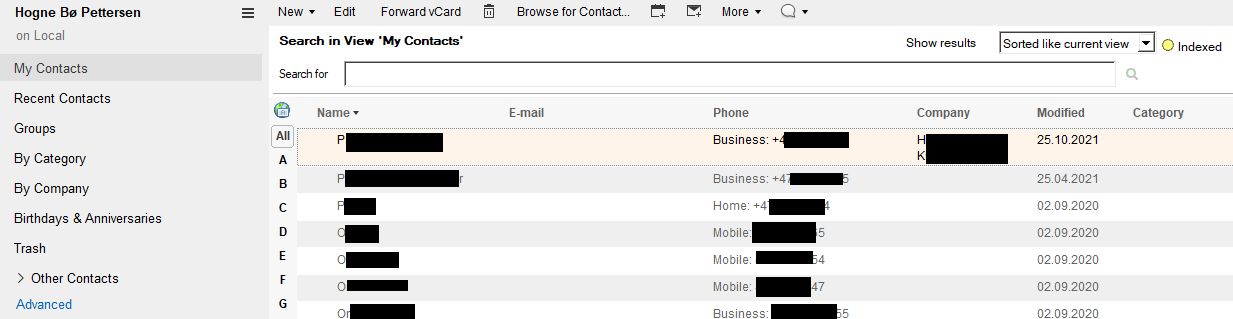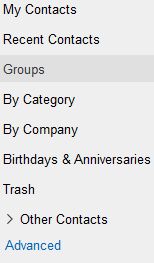HCL Notes has a contact application that makes it easy for you to create your own contact lists and group them in contact groups.
Where to find
In the HCL Notes client, you have your own personal Contacts app. To find it you can either click on the Open button and find Contacts (click on the magnifying glass if you have docked the Open list):
You can also find it in your shortcut list:
Contacts view
The Contacts application will open when you click on the Contacts icon. Your contacts will be listed in the various views in the left side menu:
You can filter contacts by clicking on the letters to the left in the view. Notes will then sort on either first name or last name. It depends how you filled out the contact form for each contact.
Menu options
You have the following menu options in the left side menu:
My Contacts: Lists all of your contacts and you can sort and filter them
Recent Contacts: You know when you type a contact name in the To field in an email, and Notes starts suggesting email addresses? This is the view it fetches those from. After you have received an email and replied to it, that email address will be added to this view.
Groups: This is where any contact groups you create are listed
By Category: You can categorise your contacts and then display them in this view, sorted by those categories
By Company: You can register which organisation any contact belongs to. This view sorts by company and lists all contacts under each company entry
Birthdays & Anniversaries: You can also add this to any contacts and get a birthday and anniversary list in this view
Trash: All deleted contacts
Other Contacts: You can open other Contacts applications you’ve been given access to here
Advanced: Here you can see all your accounts and other stuff which we won’t go into here.
In the next few tips I will show you how to:
- Syncronise your Notes contacts with your cellphone contacts
- How to add a contact from an email
- How to add a new contact from scratch
- How to organise contacts in groups
- How to use your own contacts when sending emails
- How to remove invalid adresses that Notes suggests when you’re typing in the To field in an email
Stay tuned!