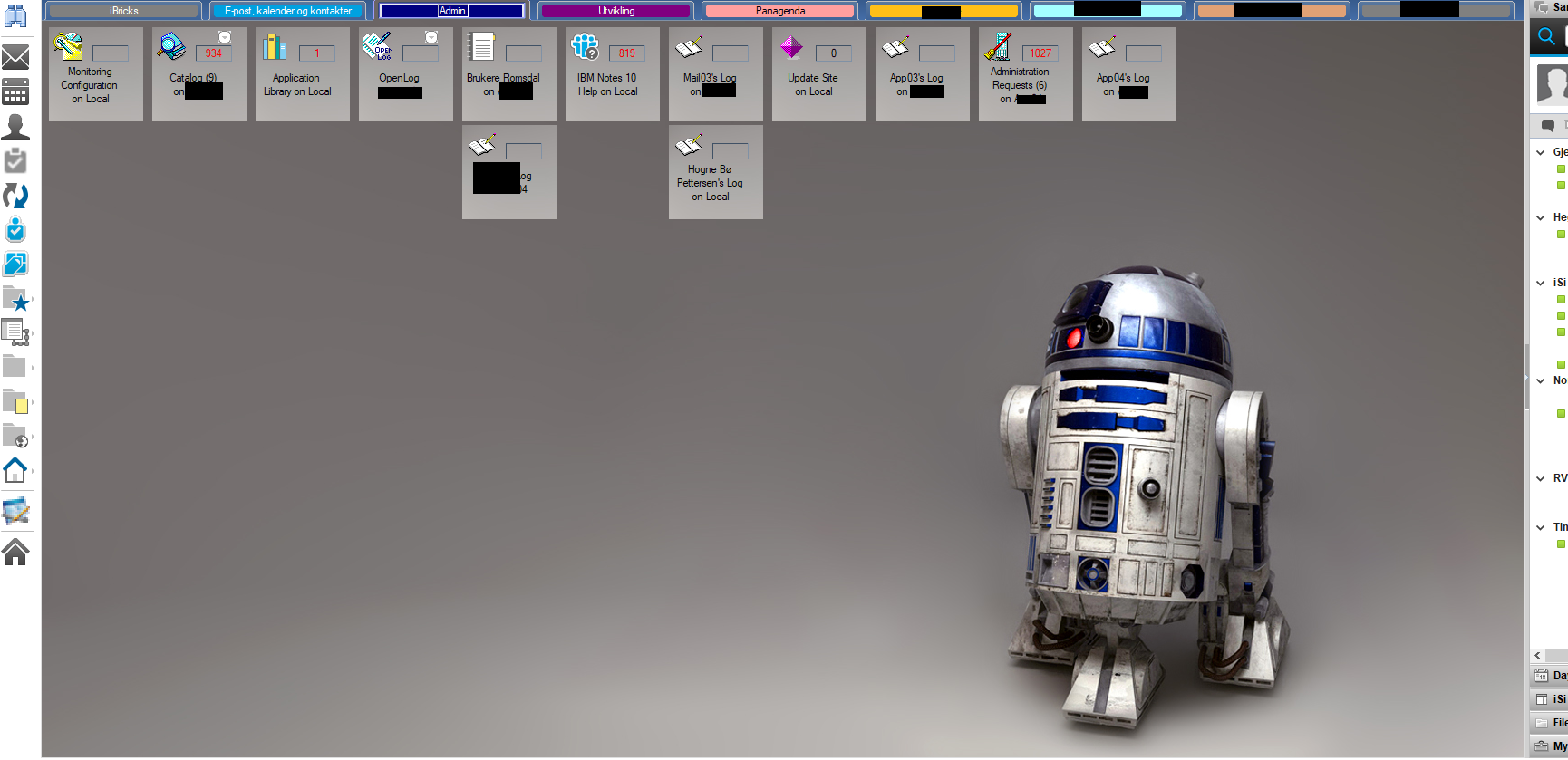
Check out my cool HCL Notes V10.0.1 background! R2-D2 from Star Wars. And you can very easily do the same, only with the background of your own choosing. Read on!
If you are still running HCL Notes 9.0.1, or an earlier version, creating your own background like this takes a little more work, but not much. Here is a recipe on how to do it with MarvelClient Skinning Edition from Panagenda.
But if you are on V10 or V11, you can do it much faster:
- First go to File -> Preferences -> Basic Notes Client Configuration:

. - Make sure that Textured Workspace is unchecked:
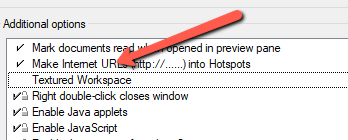
. - Click OK
. - Open your Workspace
. - Right click anywhere on the Workspace
. - Select Background -> Choose:
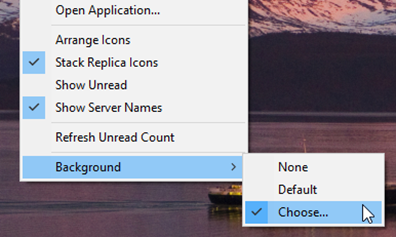
. - Navigate to the picture file you cant to use. Make sure it’s a photo with a pretty high resolution, so that it looks good
. - Behold your beautiful and new Workspace background:
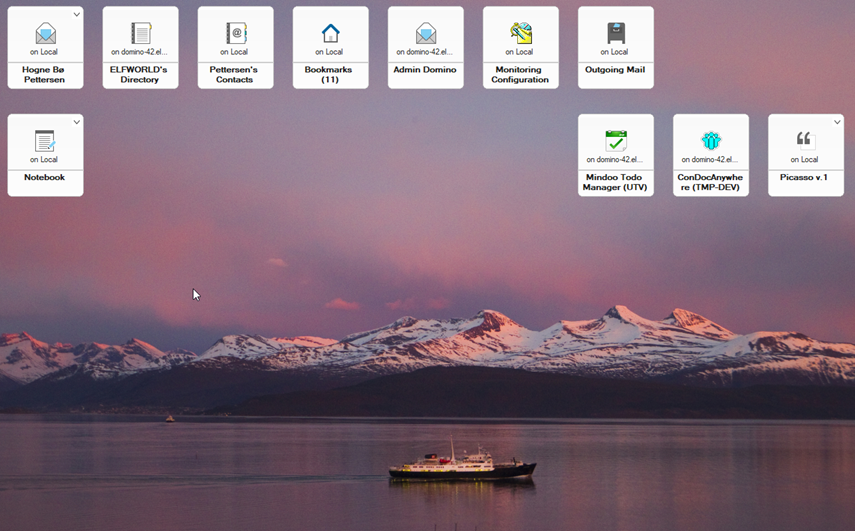
As an administrator, you can assign a standard background image, for example a company logo, as the default background image. You can even prevent the users from changing it.