
Are you looking for a previous email in a long email thread? Did you know that Notes solves that for you with one click? Read on!
Whenever you send an email to someone, and they reply to it, you have started an email conversation, which is referred to as an email thread.
An email thread is an email message that includes a running list of all the succeeding replies starting with the original email.
In Notes, all emails arrive into the Inbox as single messages. If you click on a message that is part of an email thread, you will see a twistie to the left:

If you click on the twistie, you will see all emails that you have either sent or received as part of this thread:
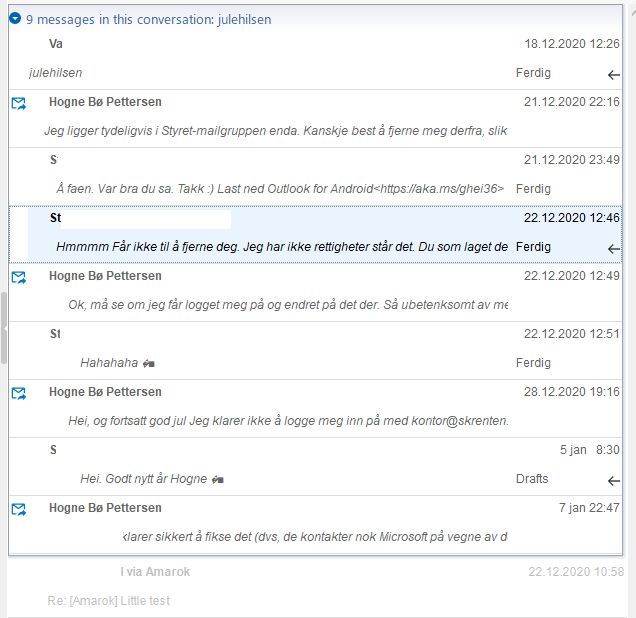
The replies are arranged visually in chronological order from the first email to the most recent. This order is useful for the readers following the conversation because it is arranged in a hierarchical structure where an email is slightly indented beneath the email it is a reply to.
As you can see, you can see all emails in that thread, both those sent before and after the email you just clicked on.
And: The emails do not need to be all in the same folder for this to work! They can be in any folder (except in the Trash folder)
PS! You can only see the emails you have received as part of this thread. This means that if the email thread started before you were added to it, you can only see the ones you’ve actually received
PPS! If you want to start a new mail conversation with some one, do not reply to an old email, and simply replace the Subject with a new one. There are hidden email headers that will make those emails part of the old email thread instead of the new one. Therefore you should always start a new mail thread from scratch!