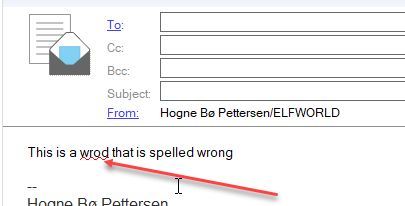Spell check is important. Without it it’s easy to confuse your readers and create misunderstandings. Not to mention that you can come off as a dork. Luckily, Notes can help you!
Spellcheck can be done in any rich text field, both in emails, calendar and to do entries, and documents in other Notes applications.
Turn on spell checking
- Go to the File menu and choose Preferences
. - Click on Spell Check:
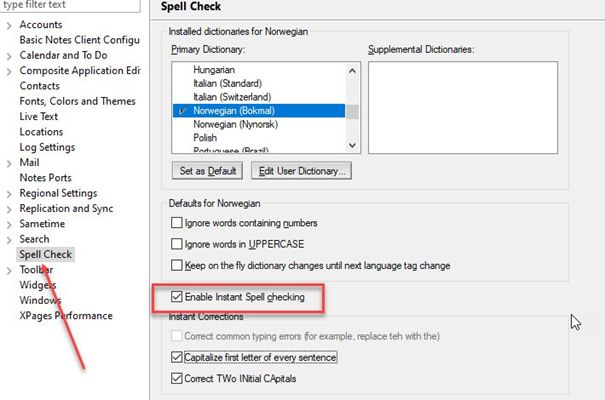
. - To activate spell checking, click on Enable Instant Spell checking
. - You can choose the default language from the list Primary Dictionary (if it’s not there, contact your administrator to have it installed), by clicking on it and then clicking on the button Set as Deafult.
. - Set any other settings you want and click OK
Using spell checking
After turning it on, spell checking will now be performed in all rich text fields. Notes will underline spelling errors with a red line:
The spell check in Notes is not nearly as advanced as in Outlook or a word processor like Word or OpenOffice, but it’s still very helpful.