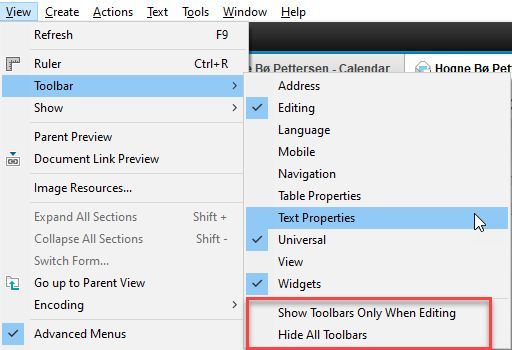Rich text fields are fields in Notes where you can format the text with colours, photos, tables, different types of fonts and so on.
The email body field (where you write the message text) is one example of a Notes rich text field. Rich text fields are also in calendar and To do entries and they can also be in any Notes applications and databases that you use.
You can format the text in a rich text field in most of the ways that you are used to. Here is a table with examples of most of the functions:
There is a toolbar for all these formatting options above the document, under the row showing all your open windows and documents:
If you cannot see this toolbar, it could mean that it’s either turned off, or that you aren’t in a rich text field right now. You can check this in the menu View -> Toolbar:
Make sure Text Properties is checked. If you choose Show Toolbars Only When Editing, the toolbar will only show up when you are in a rich text field. If Hide All Toolbars is checked, all toolbars will be hidden all the time.
You can also copy images, text and other elements from other documents, web pages and files and paste them straight into the rich text field. But like in most rich text fields or documents, the results of such pasting might vary.
If you press SHIFT + CTRL + V you will paste text from other sources without any formatting. The text will adjust to the current font in the rich text field.
Anything you want to add or ask about rich text fields? Leave a comment below!