How to create a new email in HCL Notes fast but thoroughly. Surprisingly many don’t know several of the tricks I’m showing you here.
- Click CTRL + M to create a new email (or click the New button if you are inside a mail folder). You can use CTL + M even if your mail application isn’t open in Notes
. - To add email addresses, you can simply start typing the name or address in the To, Cc or Bcc field (if the Bcc field isn’t displayed, click on the button called Display above the mail form and choose Bcc). If the email address or name of the person you are sending the email to doesn’t show up you can click on To:
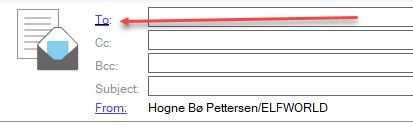
a) You will now see this popup:
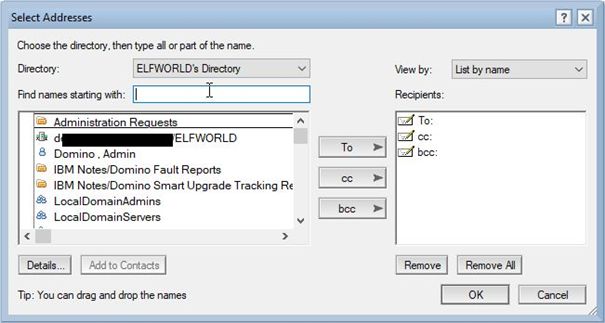
b) You can now select people from your company directory. If you want to add people from your personal Contacts, select your Contacts application in the Directory pull down field:
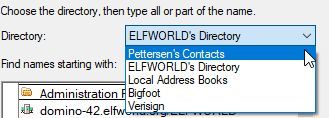
.
c) You can use the Find names starting with field to type the beginning of a person’s name to find the person you are looking for if you do not want to scroll through the list.d) Use the buttons to the right of the address field to add people and addresses to the To, Cc or Bcc fieldse) Click OK
. - You can now write your email. To add attachments, you can simply drag and drop files into the email.
. - Hold down the ALT key on your keyboard and hit the 1 key to send the email (or click on the Send button in the upper left corner of the email window)
