In your Contacts application in HCL Notes, you’re not only dealing with individuals. You are also dealing with groups and can make it much easier to email and invite people.
- Open your Contacts application and click on the Groups item in the left side menu
. - Click on the button New in the upper left corner above the Groups folder:
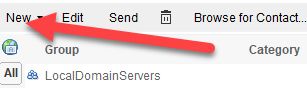
. - Give the group a name and a description:
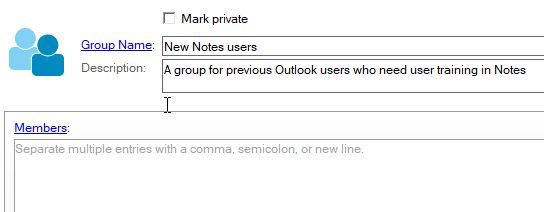
. - Go to the field Members
. - Start typing the name of the contact you want to add. Notes will automatically suggest names from already existing contacts. Click on the one you want and hit the enter key on your keyboard to start adding a new one.
.
You can also add the email address of contacts that aren’t in your Contacts register. Just type the email address and hint the enter key.
.
You can also click on Members. You will then see this popup:
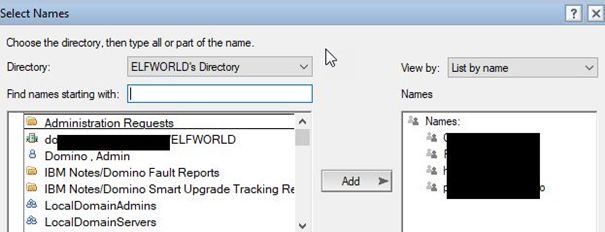
.
You can now select people from your organisation’s directory.If you want to add people from your personal Contacts, change to your contact application in the Directory pull down field:
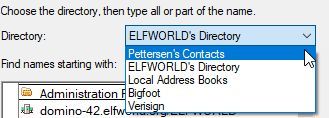
.
If you do not want to scroll through the list, you can use the Find names starting with field to type the beginning of a person’s name to find the person you are looking for.
. - Click OK
. - Click Save and Close
You can now use the group when sending emails or meeting invites.
