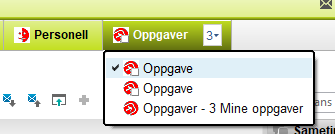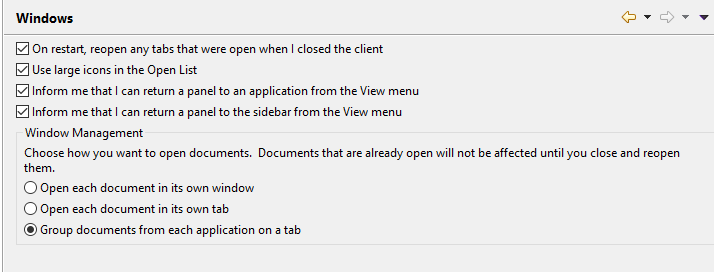
Tired of all your Notes windows, tabs and documents just keep piling up on the right side of the client? Would you like to group them? Or have them open in their own windows? Then read on!
I once had a user that complained that Notes kept running out of memory. It was then I discovered that he had 538 documents open in his Notes client!
You see, Notes default function for dealing with windows is to open each window to the right of the previous window. When it runs out of space on the tab line it will pile the windows up under a pull down arrow to the right of all the already open windows. It will display how many windows that you have open, but if you don’t pay attention, they will just keep on adding up.
But, you have other options.
- Go to File -> Properties
. - Choose Windows:
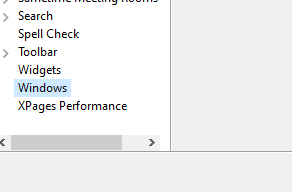 .
. - Here you will find the following settings:
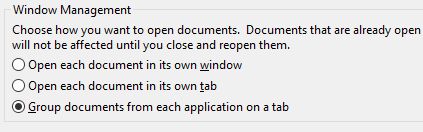
. - Now you can choose how you want your windows and documents to behave
Open each document in its own window
If you choose this, every single document you open inside a Notes application will open up in its own window. This will also happen with every email document too, so if you have a new user coming from an Outlook environment, this might be the setting for them. The Notes applications themselves will open inside the Notes client. It’s only the documents that will open in their own windows
To enter the document, navigate to it like you navigate to any other window.
To close the document window you can just hit ESC on your keyboard or click on the x in the upper right of the window.
Bonus tip: Even if you don’t choose this setting, you can open up any window in its own window at any time by right clicking on it and choose Open in New Window.
Open each document in its own tab
This is the default setting. Now each document will open in its own tab, just like I describe in the second paragraph above.
To enter the document, simply click on the title of it on the tab line.
To close the document you just hit ESC on your keyboard, or you can click on the very small x to the right in the document tab.
Group documents from each application on a tab
This is my favourite. Now each application will open in it’s own tab. But when you open documents inside this application, they will all be grouped beneath that tab:
The document with the check mark is the on you are currently reading or editing.
To enter a document, click on the pulldown arrow with the number (it displays the number of documents you have open in this application) and then choose the document you want.
To close a document you can hit the ESC key on your keyboard, or you can click on the x all the way to the right of the tab line:
As you can see, you can take complete control over your windows, tabs and documents in Notes.