In the following days I will post a series of postings showing you how to secure your Facebook account in the best possible way. Each tip will take you less than two minutes to follow.
I’m sure you have used Facebook to log in to apps an web sites. I am also sure you have used the “comment with your Facebook profile” in comments sections and similar. And of course, you might have played Farmville, taken Nametests questionnaires and so on.
Here’s how to go through the list of your apps to see exactly who and what you have given access to your profile data:
- Go to the pulldown menu up in the right corner of Facebook:
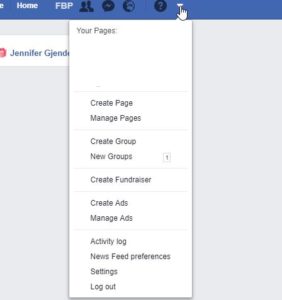
- Choose Settings:
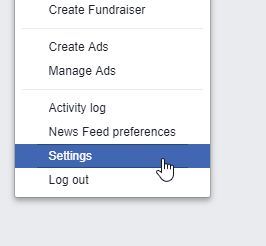
- A new page will open up. There is a menu to the left. Find the one called Apps:
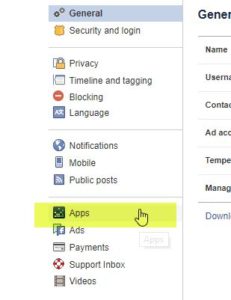
- Click on it and a new page will open up where you will see all apps where you use Facebook to log on:

- Hold your mouse pointer over one of the app icons, and these two new smaller icons will appear:
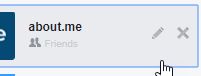
- Clik on the pencil to see what exactly you give this app access to (warning: You might be shocked):
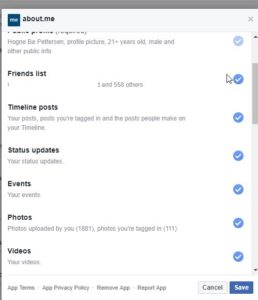
- If you scroll down in the list, you can also see that you give this app permission to do on your Facebook account (warning: This might scare you even more)
- To remove permissions, click on the blue check mark to the right, so that it turns white:
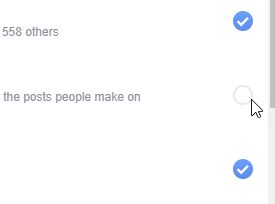
- Click the Save button and you will be taken back to the app list.
- You can now do the same with the other apps, or you can simply remove the app completely. Do this by clicking on the x-icon:
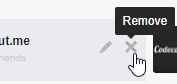
- You will now be asked to confirm that you want to remove it. You may also be given the opportunity to select a checkbox saying that you want to delete everything you’ve ever posted on Facebook with this app. My recommendation is that you do this! Then click Remove.
- Congratulations. You have now taken control of your apps (if you do this with your entire app lists).