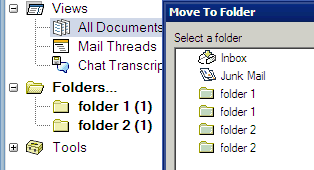
A user contacted me and said that in the dialog box for moving an email to a folder, several of his folders were suddenly duplicated, but not in the left side menu in his Notes mail. This is how I found what had happened and managed to solve it.
Usually you would just drag and drop an email into a folder in the left side menu in Notes:
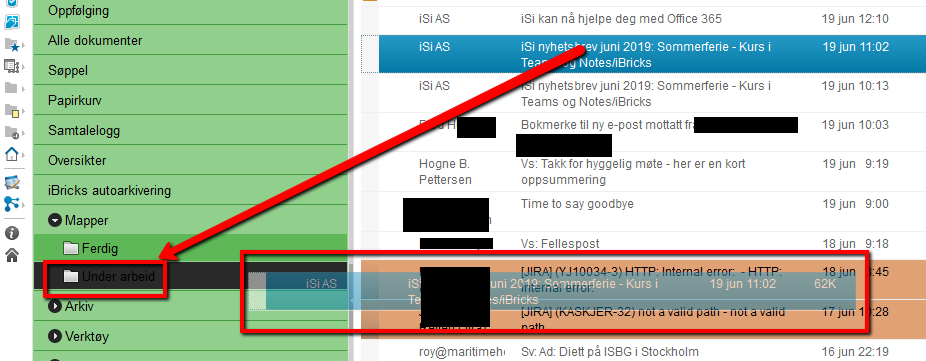
But this user prefers to use the Move to folder action button:
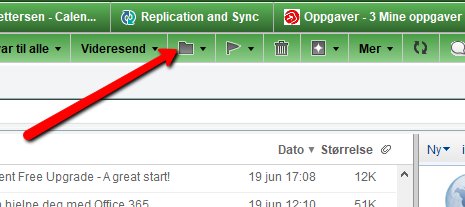
In the dialog window that appears, where you choose which folder to move the email to, he suddenly saw that many of his folders appeared twice. But in the left side menu in his email, the folder only appeared once.
Another problem was that he didn’t know which of the folders with the same name was the correct one. If he moved the email to one of the folders sharing the same name, it sometimes wouldn’t turn up when he clicked on the same folder name in the left side menu. Which is natural, as that menu item was pointing to the other folder.
After a bit of digging, I discovered that this will sometimes happen in Notes if other users have access to your mail file and you are both working on it at the same time. But this confused me even more, because according to the Access Control List for his mail application, nobody else had access to it.
Suddenly I had my Poirot moment. The user said that he had discovered this problem the day before while using Notes in Citrix. I then remembered that this particular customer connects to Citrix when they are offsite (don’t ask), and that their mail files are also replicated to their Citrix based solution. However, some of their users are using Notes in Citrix at the same as they are using Notes locally. So I asked him if he had been working with his email both locally, and on Citrix at the same time (despite our warnings that they shouldn’t do this). And he said yes.
The result was the same as if two different users were working on the same mail file at the same time.
So how do you fix this, without the user losing any emails? Like this:
- Ask the user to close all email documents, as well as the email application, calendar and To do (they are all part of the mail file).
. - Open the user’s mail file in your Domino Designer
. - Find the Folders and then rename each duplicated folder to [Original folder name] 2. So if the folder’s name was Contracts, you change one of them to Contracts 2.
. - Close the mail file in your Designer
. - Tell the user to open his email
. - The duplicate folders will now show up in the left side menu
. - The user can now go through all of folders and move the emails in any folder with 2 in the name to the other folder without 2 in its title
. - After moving all the emails, the user can then right click on each folder with 2 in its name and delete them
. - Tell the user to never ever be logged on to the same mail file in two different places at the same time
Hope this can be of use to some of you.