A real life story that happened to me with two different customers.
Once upon a time there two files. Each file was used in a different organisation. The files were important for the organisations and several people needed access to them as several departments and projects needed to be able access, update and read them.
The Microsoft customer
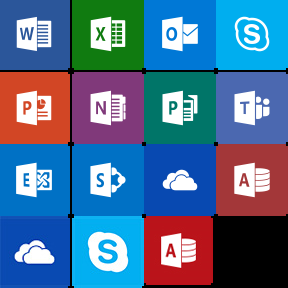 In the first organisation the file was created by a team manager who then uploaded it into a team room in Microsoft Teams. Everybody with access to the team room could now reach the file and work on it. However, they didn’t have version control, nor could they really set different permissions for different users of the team room.
In the first organisation the file was created by a team manager who then uploaded it into a team room in Microsoft Teams. Everybody with access to the team room could now reach the file and work on it. However, they didn’t have version control, nor could they really set different permissions for different users of the team room.
Furthermore, other teams also wanted access to this file. But as long as they weren’t members of that particular team, they couldn’t reach the file. The solution was to upload a copy of each file to the other team rooms in Microsoft Teams. Each team got a different copy. The problem with that solution was everybody was now working on different files. This created a lot of confusion.
Finally they had to sit down and try to merge all the copies into one file, which took a hell of a lot of manual work. When the file was to everybody’s liking, they now uploaded it into Sharepoint. They could now add this Sharepoint file to several team rooms in Teams. They could also set permissions so that some teams could write to the file, while others could only read the file. But they could only set the permissions for the team room as a whole. They also had version control now.
However, the team members had a hard time understanding why the file wasn’t in their Teams files. They had to remember to go to the Sharepoint tab in Teams to get to the file. If they wanted to see the file revision and version control, or wanted to see who had done what to the file, they had to open the Sharepoint app. It was a lot of unnecessary work that made a lot of users rather grumpy and confused.
They also wanted to share the file outside of their organisation with a couple of business partners. This could be achieved via a guest account, but this wasn’t something they wanted to do. Instead they discovered that they could share the file externally via the Offie 365 apps, but only if you changed several permissions in the Sharepoint admin tool first. It was a lot of work and they ended up emailing the files to the external users. They then uploaded the edited file they got in return into Sharepoint, with all the pitfalls that came with such an approach.
What they did love though was the ability to let several people edit a document at the same time in their web browser. This worked beautifully, and they could have an online meeting where everybody was working on the same file, seeing the updates being made live. After saving, all the formatting in Office file was intact.
It was also very easy to access the file via Windows Explorer and to open it up in Office to work with it locally on their computer.
But as the number of Teams grew and people started using more and more of the many apps inside Office 365, it became more and more difficult to have the overview the workers needed to keep up to date. There was no singular newsfeed to keep people updated.
The IBM customer
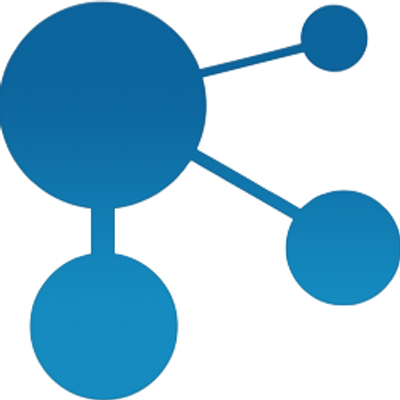 In the second organisation the file was created by a team manager who then uploaded the file to his own profile in IBM Connections. He then shared the file with his team via the community the team had in IBM Connections. Now all the members of this community could both work with and read the file. They also had full version control and they could also set different permissions for different community members.
In the second organisation the file was created by a team manager who then uploaded the file to his own profile in IBM Connections. He then shared the file with his team via the community the team had in IBM Connections. Now all the members of this community could both work with and read the file. They also had full version control and they could also set different permissions for different community members.
Other teams also wanted access to this file. This was no problem. Since the original team leader had uploaded the file to his own profile, he could just share the file with any other community or other users directly. Everybody was now working with the same file without any hazzle.
And even though the file really resided in the original team leaders profile, each community saw the file in the Files view of their community, as if the file was there. There was no need to look for other apps or tabs inside the community. To see who had done what to the file, and to have revision and version control, all they had to do was to to go to the file inside their community. All the details were there.
They also wanted to share the file outside of their organisation with a couple of business partners. This could be achieved via a guest account, but this wasn’t something they wanted to do. And since they didn’t want t to do that, there wasn’t much they could do, without buying a third party app like Box or similar. This was a major grievance for the organisation.
What they also wanted was to be able to let several people edit a document at the same time in their web browser. To be able to to this they had to buy IBM Docs as it doesn’t come out of the box in Connections. But they soon discovered that IBM Docs screwed up the formatting in the Office files, especially in Excel and Powerpoint. For Word documents, they got by.
However, it was very easy to access the file via Windows Explorer and to open it up in Office to work with it locally on their computer, something they were very happy with.
What the IBM customers also was very happy with was that no matter how many communities or how much functionality they used, everything was contained within the same user interface, the same program and the same newsfeed. You didn’t need to think about when to use what functions, everything was inside IBM Connections.
Conclusion
Microsoft’s Office 365 has great functionality when it comes to document editing and creating good and useful Office files. It’s also good for smaller collaboration teams. However, there are way too man apps and way too many possibilities, and despite this, it’s still very difficult to share information and files between these apps. Heck, it’s even hard to share information and files between different teams within the same application. For a large organisation, I would definitely think long and hard before I started using a lot of these apps, especially Teams. A Sharepoint site is better, but then you will have a lot of development costs in addition to the license. Unless you find a good Sharepoint template to use.
IBM Connections on the other hand works out of the box. There’s no development needed, unless you want to of course. It’s also very easy to share information and files across the organisation and the various applications inside Connections. The users are thinking of Connections as one app, unlike Office 365 where you have to deal with many apps. This latter so confusing that Microsoft has made an 85 (eighty five!) page manual to tell you when to use what app…
Bot solutions have the ability to create guest accounts so that you can invite external users. But where Connections can’t share files outside the organisation out of the box, Office 365 actually can.
Both solutions makes it seamless to work with files directly from your local PC and from your email.
So both have their strengths and weaknesses, but I find Connections to have the upper hand when it comes to social collaboration and it has a lower learning curve when it comes to working effectively with it as a collaborative tool across the silos of your organisation. Office 365 still encourages silos.
However, if all you want to do is work with files and not much else, Office 365 is the way to go. And: You can actually work with Office 365 files from Connections. Something you cannot do the other way around.
Any thoughts, questions or comments? Use the comment fields below!