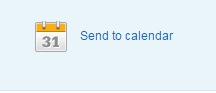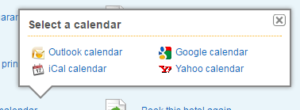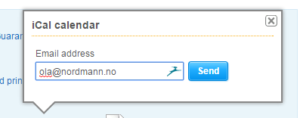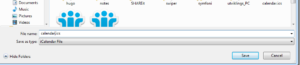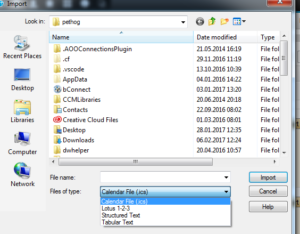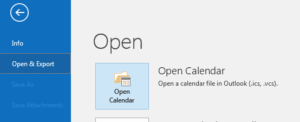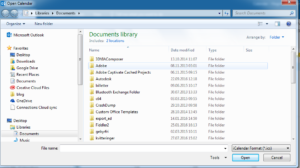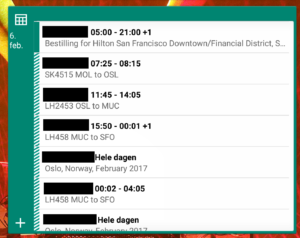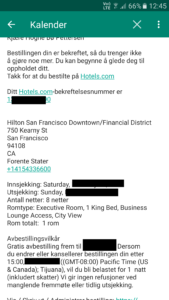Don’t let the headline fool you. I also show you how you can do this in Outlook, Gmail, Yahoo and other email and calendar clients as well!
I’m a pretty disorganized person who had to force myself to become organized. And I have succeeded pretty well with it, even if I do have a few relapses now and then.
In the past keeping track of my traveling plans, tickets and hotel reservations was pure hell. Especially in the days with printed tickets. For the past 5 years I’ve been using my cell phone to keep track of everything while travelling. And I do not use one app for the hotel reservations, one app for the airline tickets and so on. I import everything into my calendar on my Android cell phone. I used to do the same on my good old Nokia N8, and you can of course do this on your Iphone as well.
First of all: You need an email and calendar application on your cell phone. Personally I’m using IBM Verse, but there are also several other apps for this, including Gmail and Outlook. The application will make it possible for you to read and send email directly from your phone, as well as read and update your calendar. I will show you two ways of updating your cell phone calendar with all of your travelling plans, tickets and reservations.
From the confirmation page
When you you’ve booked a hotel or flight online, you will get to a confirmation page after the order has been completed. Very often you will find a link, icon or button like this on the confirmation page:
Sometimes you will have to click on it to get suggestions for the various types of calendars and sometimes they will all be listed. In this example I’m using hotels.com. When I click on the button link pictured above I get this:
If your email client is not listed, click on ical Calendar. Since I’m using IBM Verse that’s what I have to do. A screen pops up where I have to put in my email adress:
Now hit Send.
No matter what method you chose above, you will now receive an email that looks just like a meeting invitation. Simply click Accept or Add to Calendar (or whatever it’s called in the email client you are using) in that email, and the reservation will be added to your calendar, with all the most important details (like reference number, addresses, times, dates and so on).
From the confirmation email
What I describe here will only work if you are sitting on a computer. As far as I know, this is not possible on a cell phone application.
Often when you get a travelling confirmation by email from an airline, or a reservation confirmation from an hotel, the email will sometimes contain a link or button that will look very similar to this:
Choose your email client. If you are using Google or Yahoo, it will open up your calendar and you will see a web form where you can add details and then confirm that you want to add this to your calendar.
If you choose Outlook or iCal (sometimes this will be called ics) you will be asked to save the ics file to your computer:
Open your email client. In my case I’m using IBM Notes since, as far as I know, this can’t be done in IBM Verse (which is the web version of my email) yet. Go to the calendar and find the import function. In IBM Notes it’s under File -> Import A file dialog will pop up. Choose .ics as the file type:
Navigate to the file, click on it and then click Import. You will be asked to confirm that you want to add it to your calendar. Do this and now it will be imported, with all the details you need.
In Outlook you import ics.files under File -> Open & Export -> Open Calendar:
A file dialog will pop up:
Navigate to the file, click on it and then click Open. A window for creating a new calendar entry will open. Here you can add additional details if you want. Click Save & Close to create the calendar entry.
Synchronisation
The beauty of all this is that you don’t even have to think about whether you add these entries in the calendar on your cell phone or in the calendar of your email client. The entries are synchronised, both ways, between your phone and the client.
Here’s how my travelling plans look in IBM Verse on my phone:
I can open one of these entries by clicking on it. If I click on my hotel reservation I will get the confirmation number, time and date for check in and check out, the address and contact information for the hotel and even details on how to cancel:
Pretty neat, eh? All your travelling arrangements on your cell phone.
PS! Most email providers also gives you the option to use an online web version of your email. This means that even if you have imported this in your local Outlook or IBM Notes client (or other calendar and email client) this will also be visible in the online web version! This means if you lose your cell phone, you can simply use a computer and log on to your email via web, get the details from your calendar there and then print them out or write them down.
Any ideas for even better ways to do this? Did you find any errors? Did you like this? Hate it? Please leave some feedback in the comments field below!