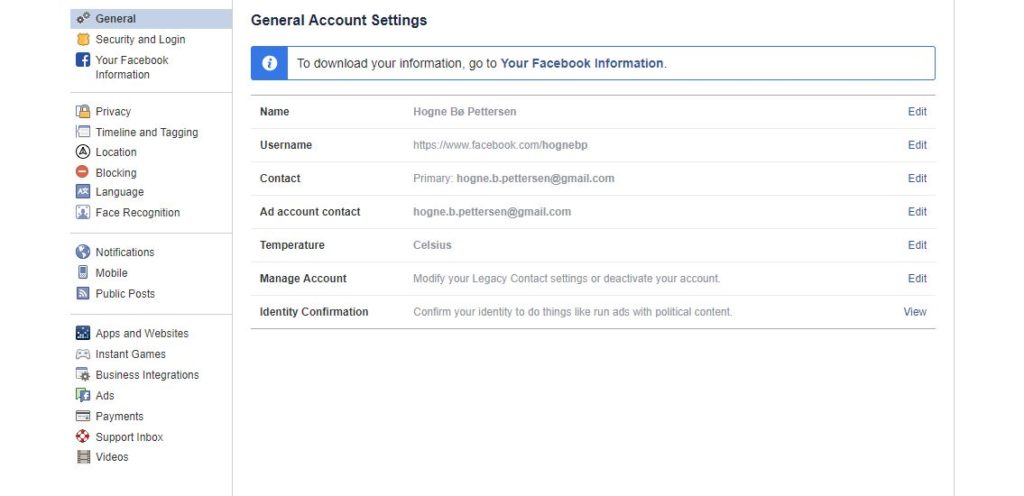Here are 7 tips about your Facebook settings that you might not know about.
To get to any of these settings you have to click on the pulldown arrow to the right of the question mark at the top of your Facebook stream or page, and then choose Settings:
This screen will now open up:
We are going to use the left side menu in this screen to gain access to all the 7 settings. You can click on all photos to see them in larger versions.
Also read: How to always see your Facebook Memories
Here are the 7 tips:
- How do people find you on Facebook?
People can usually find you by searching for you, or maybe even Facebook suggests you as a friend for others. But you can exercise some control over this. In the left menu in Settings, go to Privacy and find the section called How People Find and Contact You:
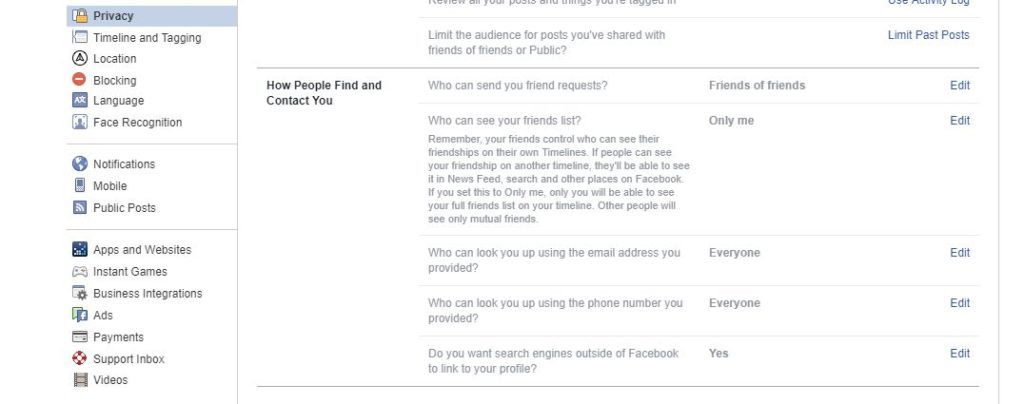
Here you can set who should be able to send you a friend request, if external search engines should be able to find you on Facebooks and how people can search and find you. - Control who sees what on your timeline and who sees your tags?
You can also control who should see what you post, and you can even control who should see postings you are tagged in. Go to Timeline and Tagging the left menu under Settings. There you will find all these settings:
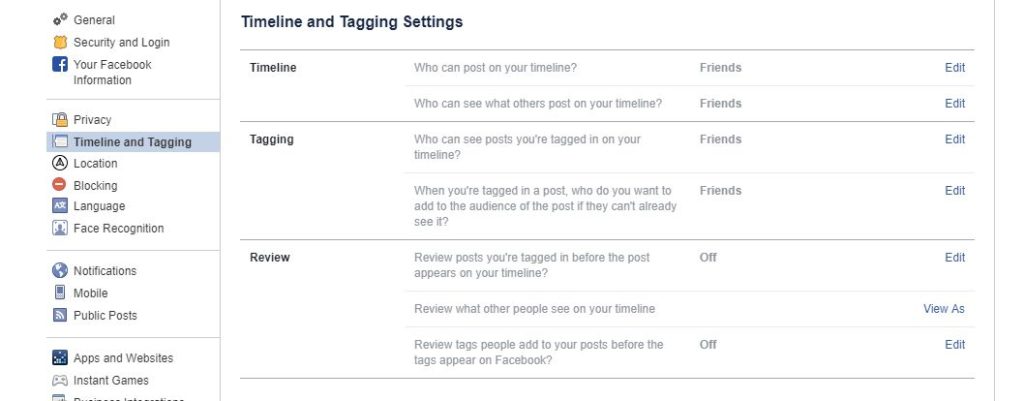
- Block anything you want
Go to Blocking in the left side menu of Settings. You will now get a screen where you can do the following:
– Put people on a Restricted list, which means you can keep people as friends, but hide all postings from them that you share with friends only
– Block users, which means they are unfriended, can’t search for you, contact you, send you messages or see your profile
– Block messages, you can stop users from sending you messages on Messenger. However, they will still be able to post on your profile, if you are friends
– Block app invites, you can add friends who keeps sending you invites to apps to a list here
– Block event invites, you can add friends you don’t want event invites from here
– Block apps, here is where you add nametests.com and all other apps (let’s face it, all those apps are annoying)
– Block pages, yup, you can even block entire Facebook pages - Which language do you want?
Go to Language in the left side menu of Settings. Here you can set the following:
– What language should your Facebook be in
– What language do you want postings in other languages to automatically be translated to and which languages you don’t want to translate
– Set your postings to be posted in several languages at once - What should you be notified about?
Yes, Facebook keeps coming up with new ways to annoy you with notifications. However, you can turn these on and off as you please via the Notifications menu in the left side menu of Settings:
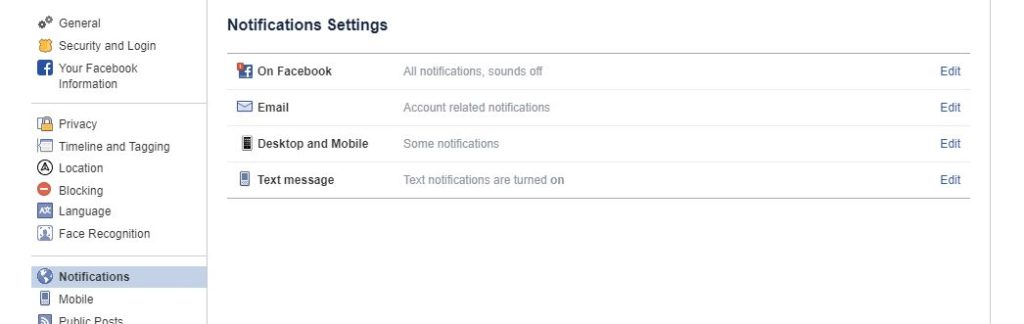
– On Facebook: here you can set in detail what sort of notifications that should pop up under the notification bell on Facebook. Do yourself a favour and go through this!
– Email: Turn on and off what notifications you want to receive emails from Facebook about
– Desktop and Mobile: Here you can control all the pop ups, buzzing and beeps you can get from Facebook, both on your cell phone and on your computer
– Text message: Turn on and off what sort of text messages Facebook can send to your cell phone. - What can the public see?
Under Public Posts in the left side menu of Settings you can control who can follow your public posts (you can be followed by people who aren’t friends, unless you turn this off), comment on them, who can like or comment on public photos or profile info, if you want to have rankings on comments, your public Facebook name and if you want to connect a Twitter account to your Facebook (this means your postings will be posted on Twitter, with a link to your Facebook post). - What does your Facebook profile look like?
Have you ever wondered what your Facebook profile looks like to other people? Facebook has a really neat way to let you do this. Go to Public Posts in the left side menu of the Settings page:
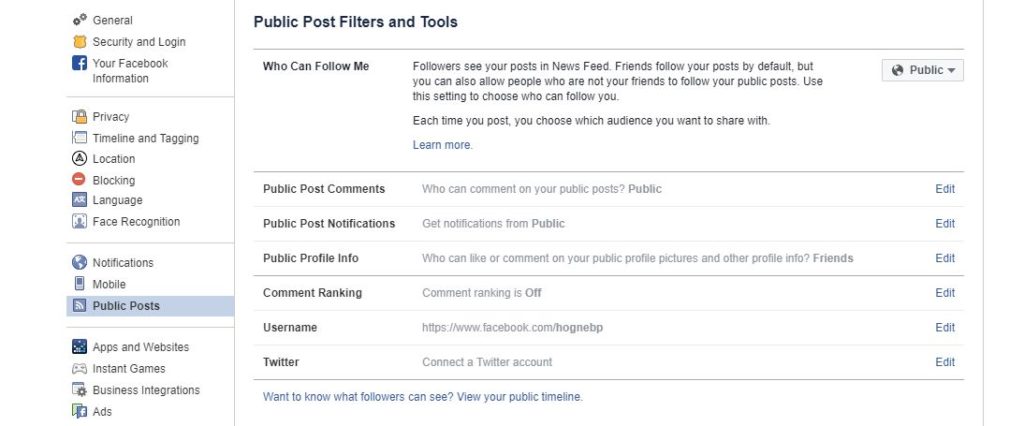
At the bottom there is a link called Want to know what followers can see? View your public timeline:
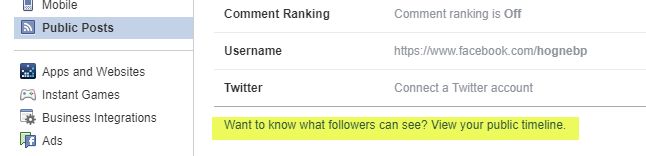 Click on this. Your profile will now open up, and you will be able to see how your profile looks for people who are not in your friends list:
Click on this. Your profile will now open up, and you will be able to see how your profile looks for people who are not in your friends list:
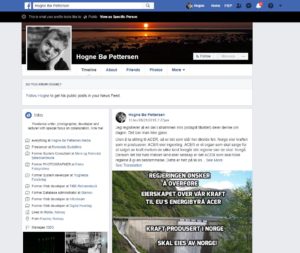
At the top of your profile, above your Facebook profile photo you see this:
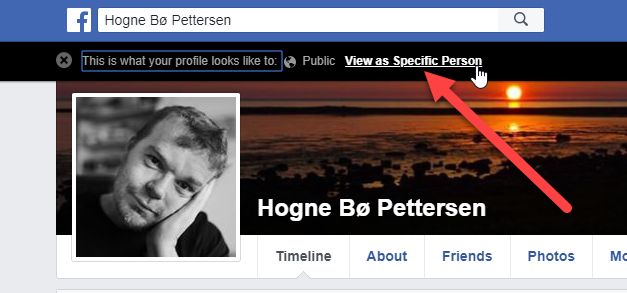 Click on this. A search field will now appear and you can search for any of your friends. Click on the name of the person you want to check and you will now see your profile just like that person will see it.
Click on this. A search field will now appear and you can search for any of your friends. Click on the name of the person you want to check and you will now see your profile just like that person will see it.
Also read: What happens to your Facebook profile when you die?
Did you like this tips? Do you want me to make tips about anything else on Facebook? Leave your comments below!