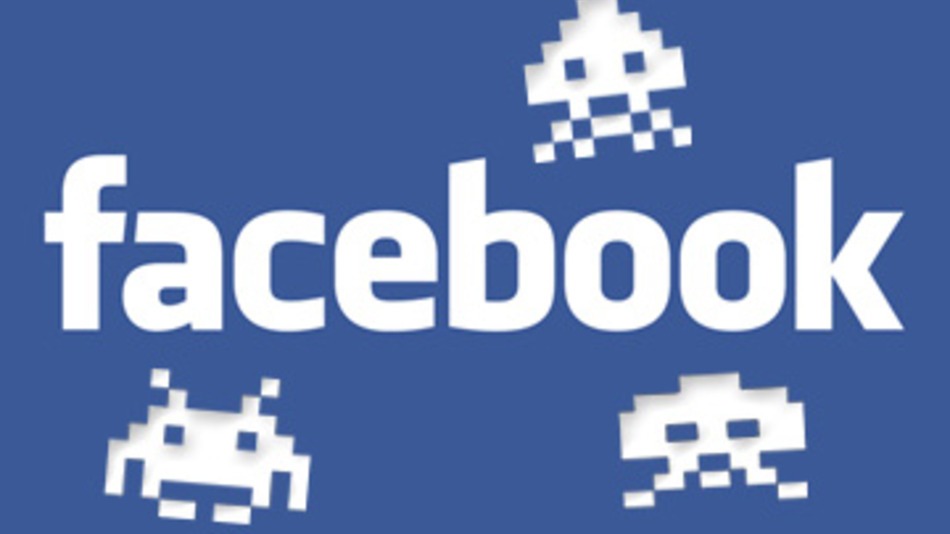
In the past two weeks I’m sure you’ve seen a lot of your contacts posting status updates telling you that someone has managed to log on to their account and started spreading a message on Messenger where they tell you that they want to share a video with you. When you click on this link, your own Facebook logon information is stolen, and then YOU start spreading the message. The link can also install a virus onto your computer. In this article I describe what you can do to prevent this from happening.
What you need to do is turn on two factor authentication. After doing this, you will receive an SMS with a code if anyone tries to log on to your Facebook account. However, since they don’t receive this code, they won’t be able to log on.
If you receive such an SMS after turning on two factor authentication, you will know someone is trying to hack into your account. Go and change your password immediately. I’ve already written an article telling you how to change your password on Facebook.
This is how you turn on two factor authentication to prevent others from logging on to your account. The screen captures and menu items are taken from a browser on a PC/Mac, and it won’t look quite the same on your cell phone or pad. But the principle should be the same.:
- Click on the pulldown arrow in the upper right corner and choose Settings:

. - Click on Security and login:
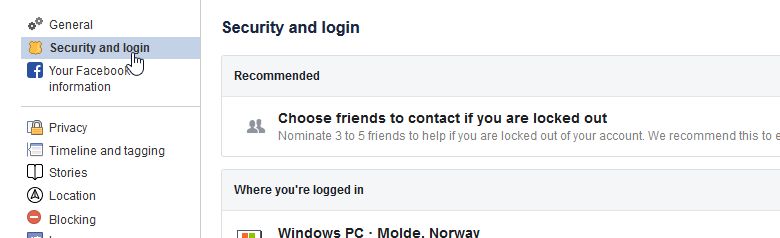
. - Find Two-factor authentication and click on the button called Edit:
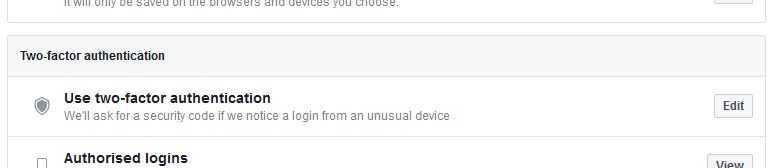
. - After clicking on Edit you will see this:
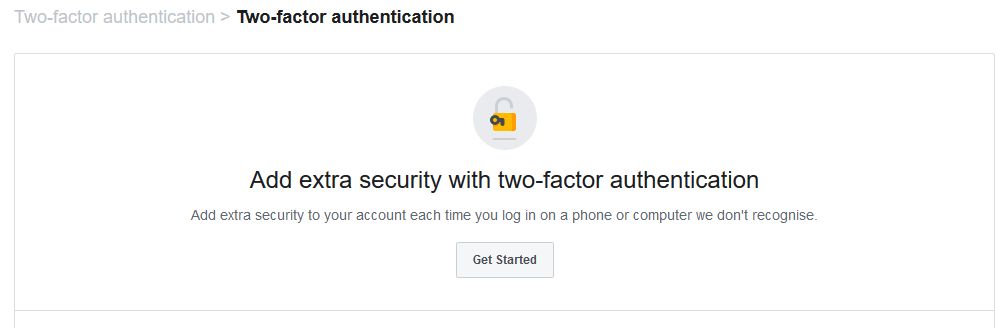
. - Click on Get Started. You will then see this:
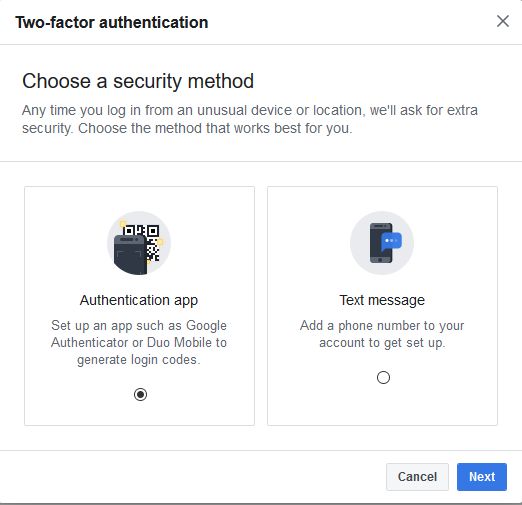
. - Choose Text message:
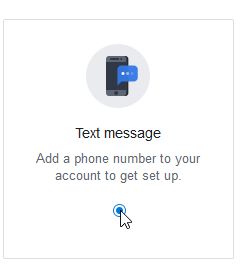
If you’ve already have added a phone number to your Facebook account, it will be listed underneath the button. However, you can choose to add another phone number. You will then see the same message as you can see under step 7 below. If you choose to use the phone number you already have, you can just go to step 8..
- Click on Next. In the next screen you add your phone number in the field Phone number and click Next:
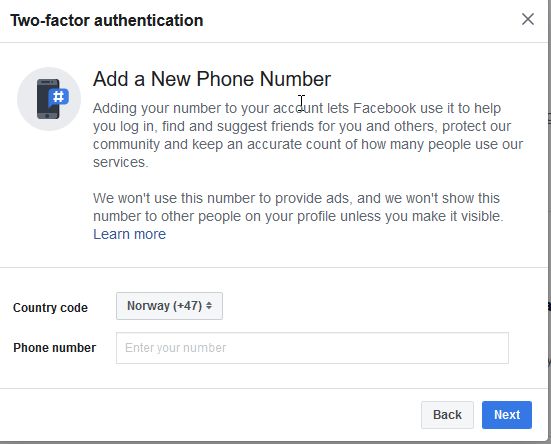
. - You might be asked to fill in your password. If so, do it. You will be taken to this screen no matter if you had to type your password or not:
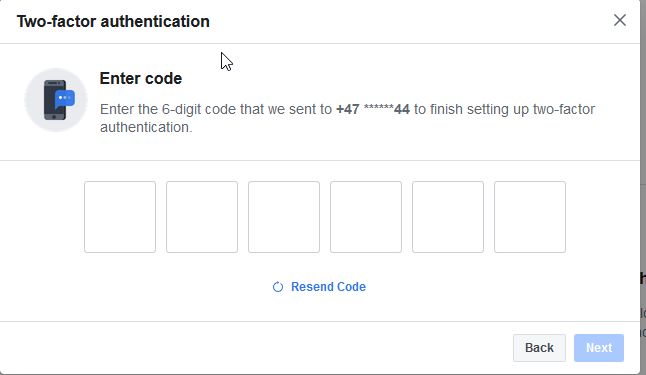
. - After a while you will receive a text message containing the code to fill into the squares in the screenshot above. Click Next
. - You will now see a screen telling you that two factor authentication is turned on:
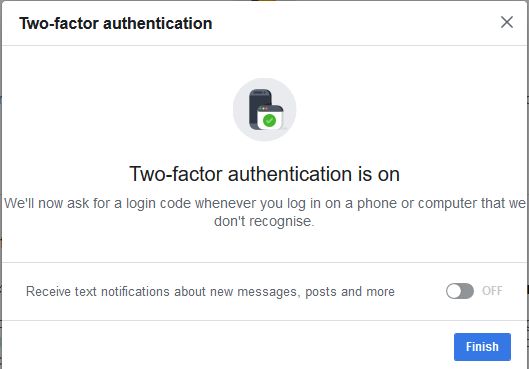
. - Make sure Receive text notifications about new messages, posts and more is turned off, like in the screenshot above
. - Click Finish. You might be asked to type in your password. If so, do it
. - When you are finished, you will be told that two factor authentication is now turned on:
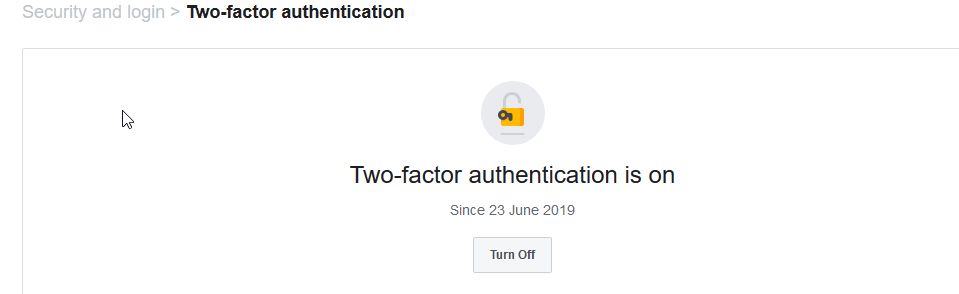
The next time you log on to Facebook, you will receive an SMS with a code you have to fill in. If you receive such an SMS, and it wasn’t you who tried to log on to your account, it means someone else is trying to gain access to your Facebook account. They won’t be able to do that, since they don’t have that code. However, if this happens: Change your password at once!
Here is a step by step description on how to change your Facebook password in the most secure way.