Want to set a different font as your standard email font? This how you do it.
You can change the default font for your emails in this way:
- Write a text with the font that you want to set as a standard font
. - Highlight it:
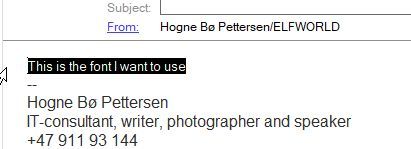
. - Go to the Text menu and choose Set Current Font as Mail Default:
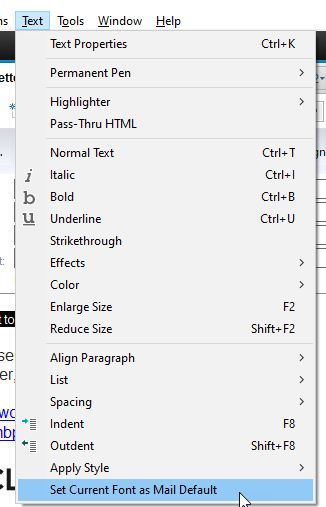
. - Notes will confirm your choice:
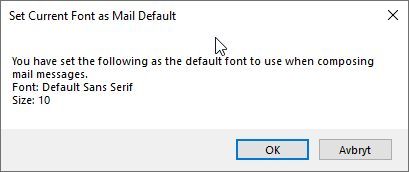
. - Click OK
Now Notes will always use this as your default font in emails.
PS! Sometimes you might experience that you get another font than the default font. This can happen in the following cases:
- You’ve pasted text from another document or a web page. If you start typing on the same line as the pasted text, or if you place the cursor at the start of the pasted text and then hit enter, you will get the pasted font instead. Therefore you should always go to the end of the last line with the default font and hit enter. It will then retain the default font
- You have different font in your email signature. Always put a linebreak (enter) over the first line in your signature when you create it. That way you will not get the same problem as described above (or you can just set your signature to have the default mail font)
