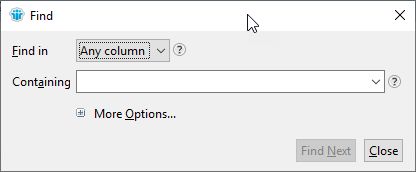
Take CTRL with your searches in a Notes view or folder by using the F!
In last week’s tip I showed how you can simply just start typing to do a search in a Notes view or folder.
The drawback with this search is that whatever you search for has to start with the expression you type in the search field. In addition you can only search in sorted columns, and then only in the column the view is currently sorted by.
However, if you hold down the CTRL key on your keyboard while hitting the F key, you will get this search box:
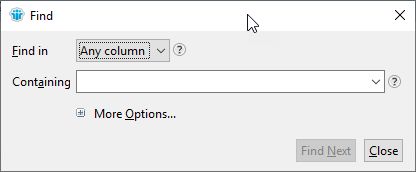
You can now search in any column, and now Notes will search for this text in all columns in the view or folder, no matter how it’s sorted.
Also: The expression you search for can be anywhere in the column. This means that if you type the word school and hit Find Next, it will find both school assignment, as well as high school and school.
If you click the plus sign in front of More Options… you get even more search options:
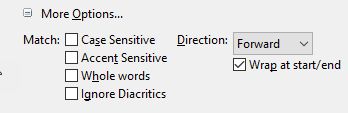
Case sensitive: The search will treat capital and lowercase letters differently. An A will not equal an a etc.
Accent sensitive: The search will treat an é differently from an e and so on
Whole words: The search expression will only search for that word, and not yield a result if it’s part of another word or expression. Example: If you write shoe, the search will skip the word shoemaker
Ignore Diatrics: It will ignore all special characters, so an o will equal an õ, for example
In the pulldown menu Direction, you choose if you should search forward from the the currently selected document, or backwards. If you check Wrap at start/end it doesn’t matter. When it reaches the end or top, it will simply start at the top, or bottom, again.
And that’s it! This search will search all columns in the view, and the word you are searching for can be anywhere in any column. Neat, eh?