Did you know you can spellcheck several languages at once in HCL Notes? No? Well, read on then!
Most text processors and certain other mail clients will automatically detect what language you write in while spell checking. So if you change from Norwegian to English, and both of these languages are installed on your computer, it will change the spell checking to the language you are currently writing in.
Notes does not do that. If you want to spell check in another language than the default language, you must manually change to the language you want to use for spell checking.
Here is how you can spell check more than one language at once in Notes:
- Write the text:
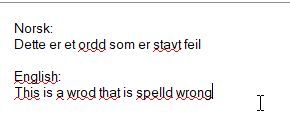
. - Highlight the text you want to spell check in a different language from the default language:
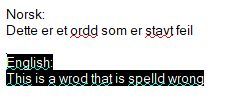
. - Hold down the CTRL key on your keyboard and hit the K key. Or go to the menu Text and choose Text Properties:
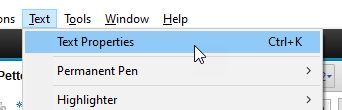
. - In the popup window, go to the Language field at the bottom and choose the desired language:
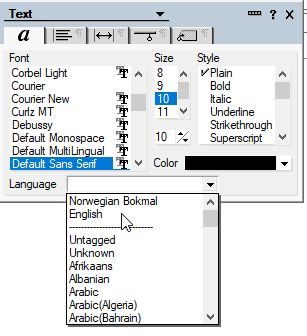
. - The language will now be changed for the highlighted text:
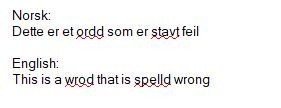
And that’s it!
You can of course choose a third language, and a fourth one and so on. As long as they are installed in your Notes client, it should work.
