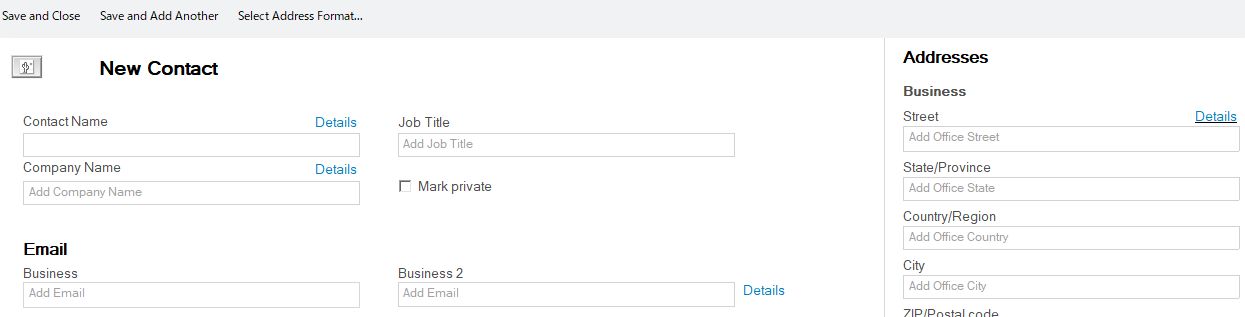Last week I showed you how to create a new contact from an email. This week I show you how to create a contact from scratch.
It’s pretty easy:
- Open your Contacts application and click on the My Contacts item in the left side menu:
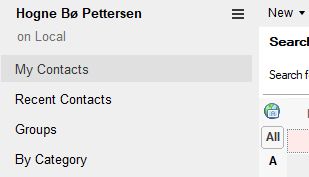
. - Now click on the New button above the contacts’ view:
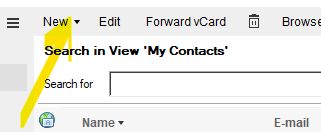
. - A popup window will appear where you can add some basic information about the new contact:
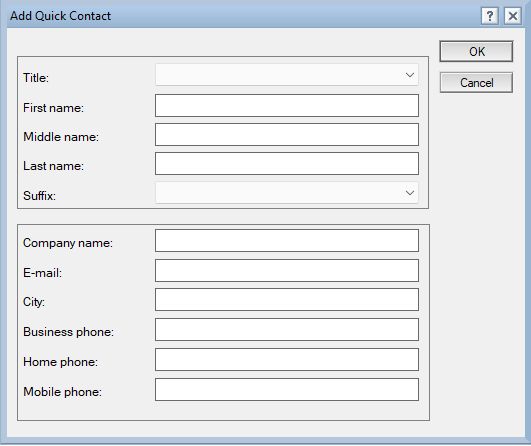
. - When you are finished, you click OK
. - The new contact is now saved.
If you want to fill in more details about a new contact, click on the pulldown arrow to the right of the New button and choose Contact:
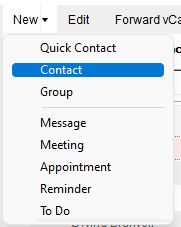
A more detailed form will now appear where you can add a lot more information about the new contact:
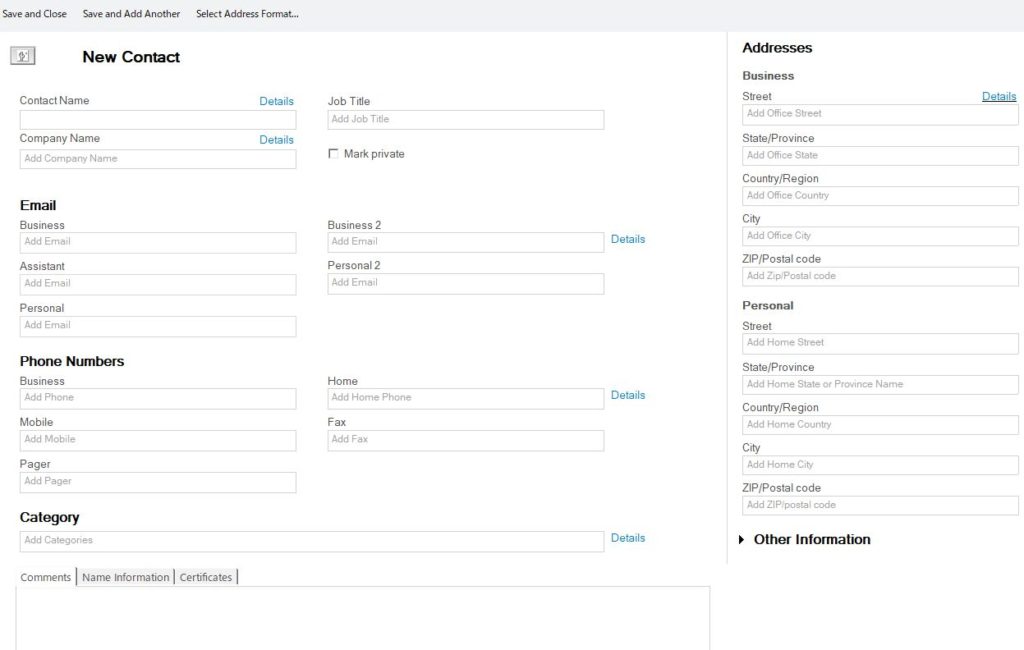
Click Save and Close to add the new contact with all the details.