Choose whether you want to see your calendar displayed as a day, week, work week, month or as a schedule.
Period views
In Notes you switch between a day, two days, a work week, a week, or a month and as a weekly planner under the left side menu item called Views:
Summary or timeslots
You can switch between viewing the calendar as a summarised calendar or as timeslots by clicking on the Switch button in the upper right of the calendar: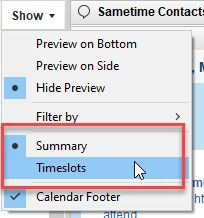
Timeslots will display the calendar like this: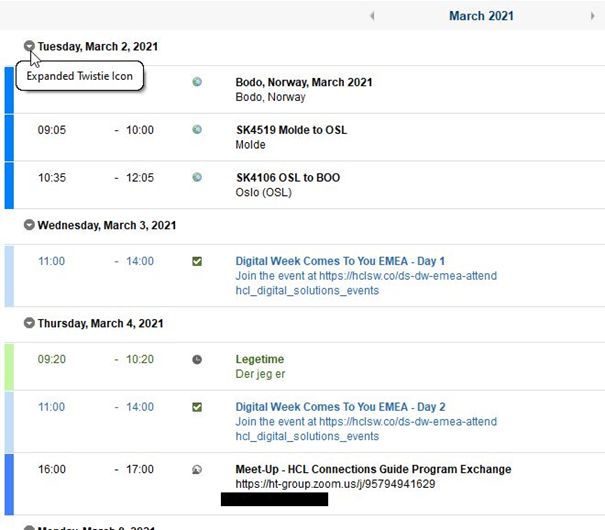
Week numbers
Week numbers are displayed in the calendar footer at the bottom of the calendar. You turn it on like this:
- Make sure the calendar footer is turned on by clicking on Display and then choose Calendar footer:
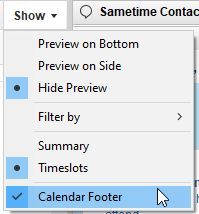
. - The calendar footer will now be visible under the calendar view. Click on the little pull down arrow to choose Week [Number]:
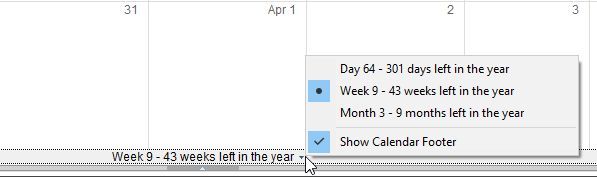
You can also do this in Day at a Glance in the right sidebar panel.
See all the HCL Notes tips here!