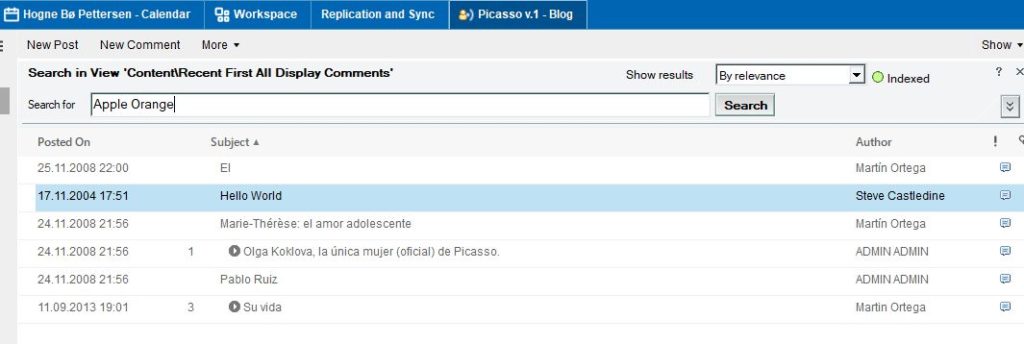
The final part of my short and quick chapters on how to do a full text indexed search in Notes, that can find anything! Today I show you how refine and sort your search.
Read Part 1: “Is it indexed?” here, Part 2: Index and Replication here and Part 3: Search Syntax here.
Search with field names
In the previous part I showed you how to search for text or values in any field inside a document, even inside attachments and hidden fields.
Today I’m going to show you that you can actually tell exactly what fields you want to search.
- Go to the search field above the view or folder (if the search field isn’t visible, click on the View menu and choose Search This View)
. - You can now use the search field and write your search query. You start the search by either hitting the ENTER key on your keyboard, or by clicking on the Search button to the right of the search field.
. - If you just write a text now, and start the search, it will search any field within the documents in this view. But you can tell exactly what fields you want to search. You do this by putting the field names inside brackets. Like this:[FieldName] = “search word(s)”Here are some examples:[FruitType] = “Orange” OR [FruitType] = “apple” – This will find all documents where the field FruitType contains either orange or apple[Address] = “Main Street” AND [City] = “Maples” – This will find all documents where the field Address contains Main Street and the city is Maples
. - That’s it!
If you don’t know the field names, you can find a complete list of all field names like this:
- Click on the pulldown arrow to the right:
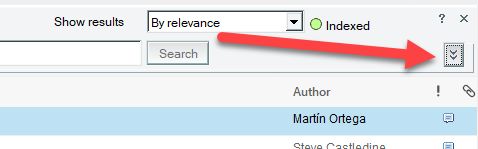
. - Click on the Field button:
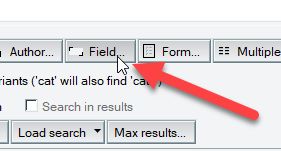
. - In the Field field, you can see a list of every single field inside the documents:
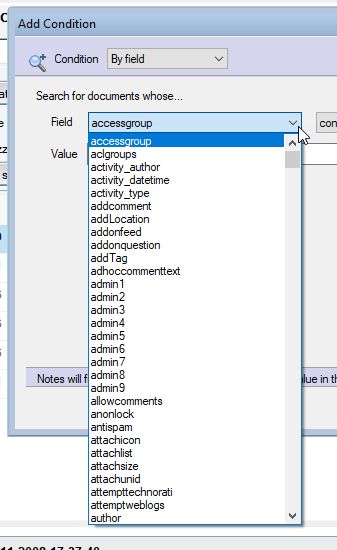
Sorting the search result
When the search result is displayed, it’s displayed in the same view from where you did the search. This means that only the documents that fit the search result are displayed. All other documents are hidden until you click on the Clear Reults button.
But you can sort the search result just like you would sort the view if all documents were displayed:
- Find the pull down menu called Show results:

. - Make sure it’s set to Sorted like current view:
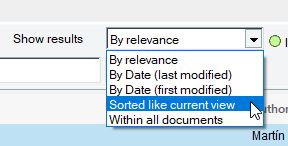
. - Now you will be able to click on any sortable column in the view, and get your search result sorted just like you’re used to! Neat, eh?
And that’s not all: You can now use CTRL+F to search within the search result!
As you can see, this search is very powerful, and it doesn’t take much to master it, either. And it tears down the myth that it’s so hard to search for things in Notes.
I really hope you found these sub chapters about searching within the series of Notes tips useful, and that I’ve helped you in using search in Notes in a better way.
After Xmas I will continue with other Notes tips again, and give searching a rest!
Happy Holidays!