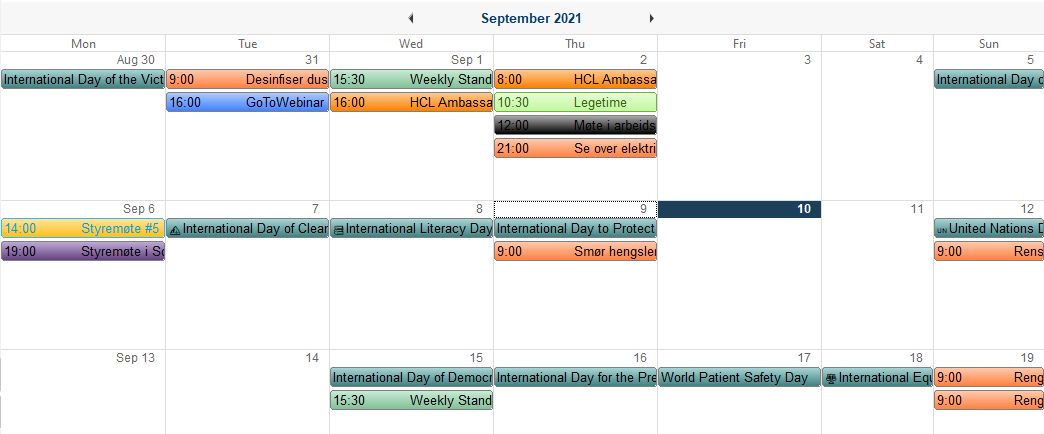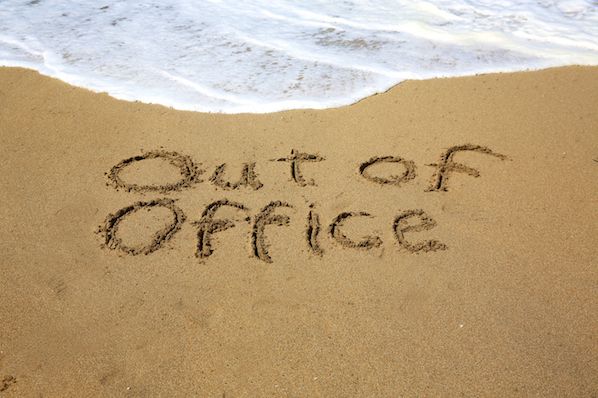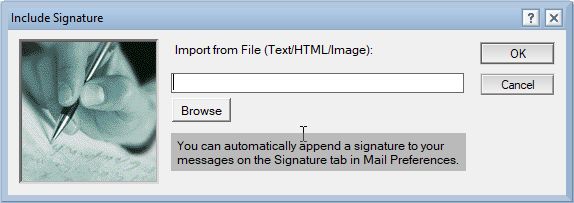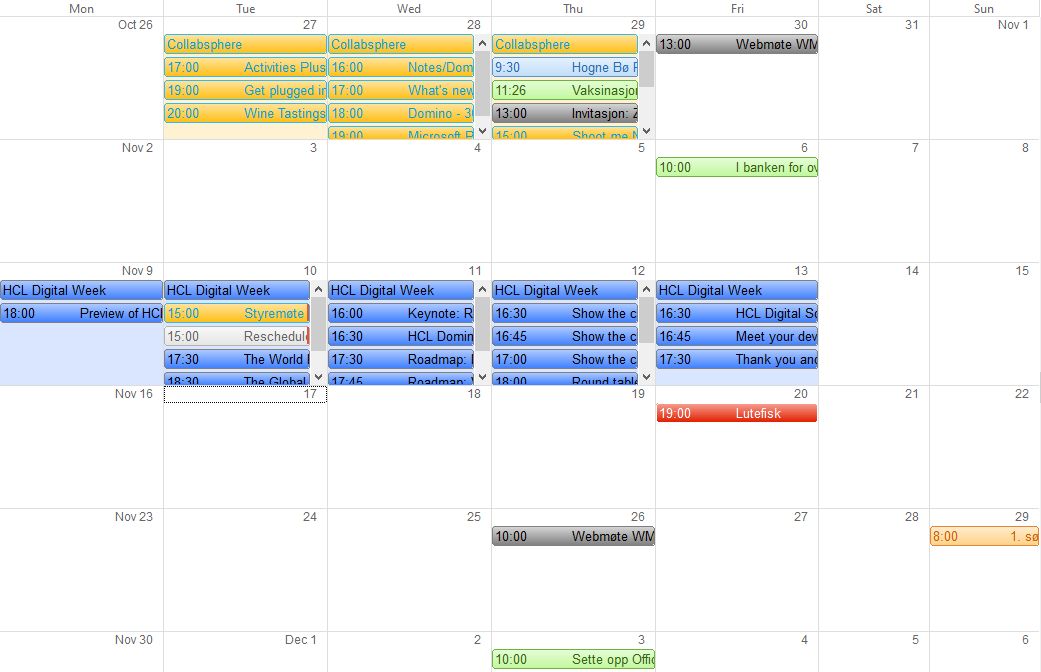Sharing calendars is a very good thing to do so that one can keep track on when colleagues are available. And you can share your calendar with other users in Notes.
Tag: notes
Notes Tip #38: Get the Same Font Every Time
Want to set a different font as your standard email font? This how you do it.
Notes Tip #37: Don’t Go Blank
You don’t want to come off as unprofessional, nor do you want to end up in a spam filter, do you? Then don’t go blank in the Subject line!
Notes Tip #36: Spell Checking Your Emails in HCL Notes
Spell checking is always important, especially in emails. You want to appear professional and Notes helps you to achieve that.
Notes Tip #35: Out of Office in HCL Notes
Notes gives you the ability to set up an automatic reply that should go out to people who send you an email. This function has many features people don’t know about.
Notes Tip #34:Notifications About Emails
Do not let email control you by announcing its arrival all the time. Choose how YOU want it to behave in HCL Notes Mail.
Notes Tip #33: That’s Your Signature?
In HCL Notes you can create email signatures that is automatically added to the bottom of your emails. You can set up different signatures for whether it’s a new email, a reply or a pure text email.
Notes Tip #32: Quick! A Rule!
Having trouble staying on top of your Inbox? Notes can, via Quick Rules, help you direct your emails in to other folders so that you can focus on the important ones in your Inbox.
Notes Tip #31: Day at a Glance
Keep control of your day, schedule and calendar, without having to leave the Notes application you are currently using.
Notes Tip #30: Turn an Email into a Meeting or To Do
Need to follow up on an email? Turn it into a To do! Need to copy the contents of an email into a meeting? Turned the email into a calendar entry! It’s easy as 1-2-3.