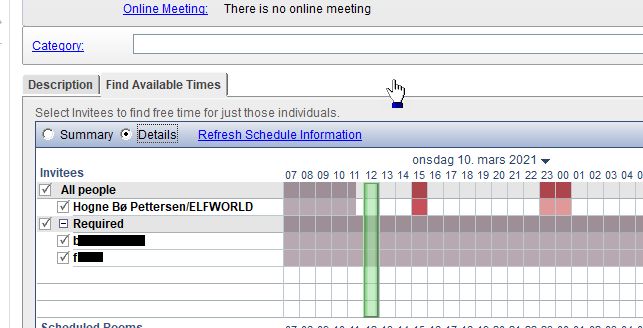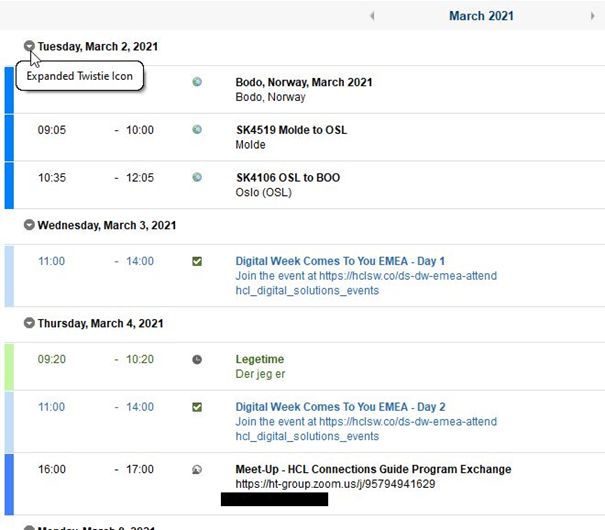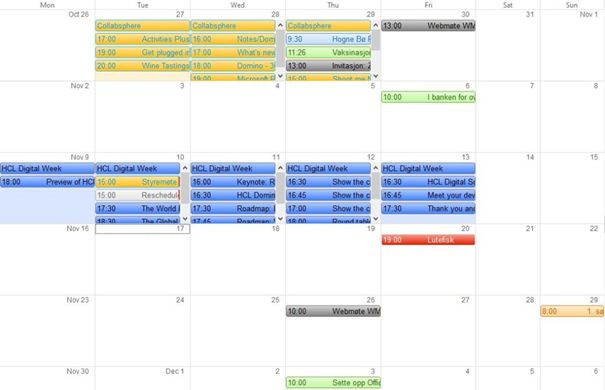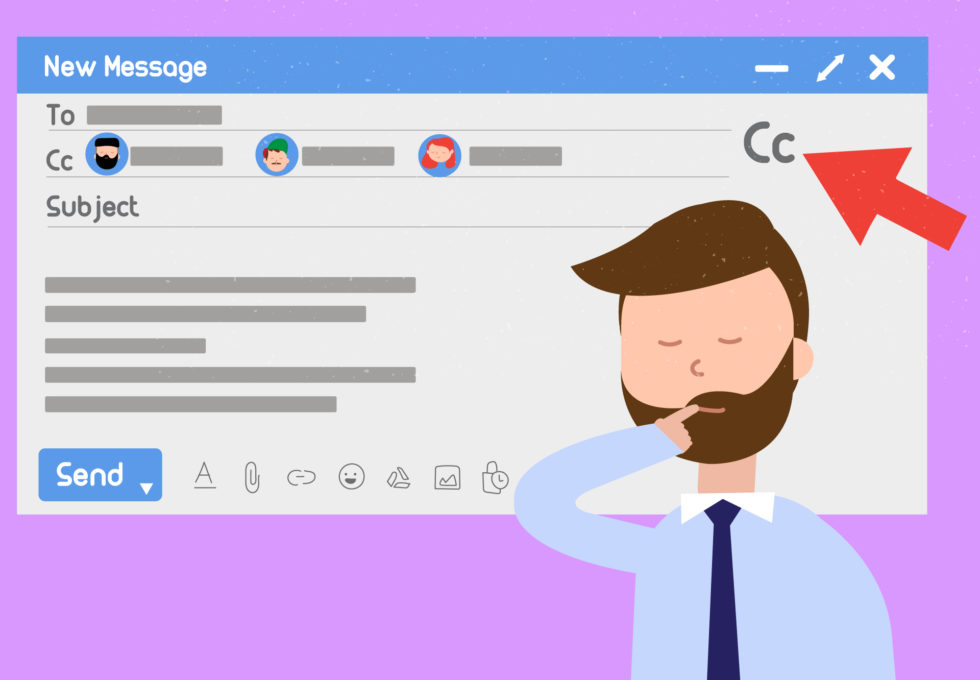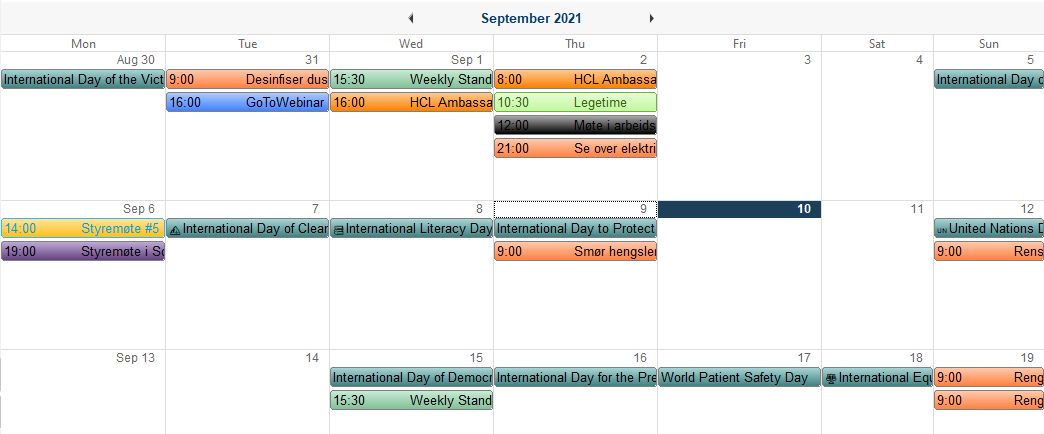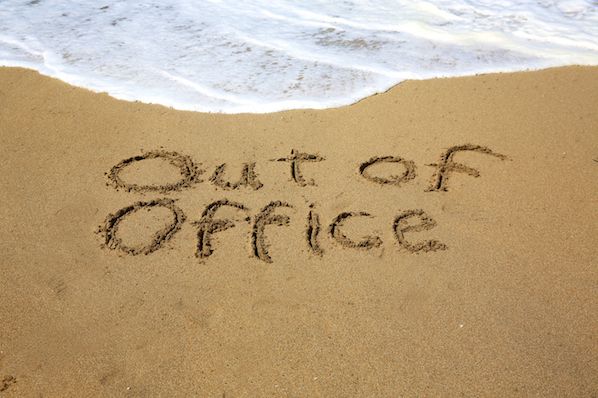I know, we have way too many meetings. And that makes it difficult to know when people will be available. Not! Notes makes that very, very easy!
Tag: notes tip
Notes Tip #43: Change Your View
Choose whether you want to see your calendar displayed as a day, week, work week, month or as a schedule.
Notes Tip #42: Put Some Colour into Your Schedule
Did you know you can colourise your calendar entries in such a way that you can with one glance see what type of meeting or appointment your calendar entries are?
Notes Tip #41: Tidy Up Your Inbox Automatically
Emails where you are on Cc are usually not important. Check out how you can avoid them cluttering up your Inbox so that you can focus on the important emails!
Notes Tip #40: Take Time Shared With You
Last week I showed you how you could set up your calendar so that others can import it into their own calendar. But how do you import another user’s calendar? Like this!
Notes Tip #39: Share Your Time
Sharing calendars is a very good thing to do so that one can keep track on when colleagues are available. And you can share your calendar with other users in Notes.
Notes Tip #38: Get the Same Font Every Time
Want to set a different font as your standard email font? This how you do it.
Notes Tip #37: Don’t Go Blank
You don’t want to come off as unprofessional, nor do you want to end up in a spam filter, do you? Then don’t go blank in the Subject line!
Notes Tip #36: Spell Checking Your Emails in HCL Notes
Spell checking is always important, especially in emails. You want to appear professional and Notes helps you to achieve that.
Notes Tip #35: Out of Office in HCL Notes
Notes gives you the ability to set up an automatic reply that should go out to people who send you an email. This function has many features people don’t know about.